How to use the snipping tool
This information is from Microsoft. To see it on their site, click here
To capture or take a snip of an area do the following For information on the different type of snips you can do, click here.
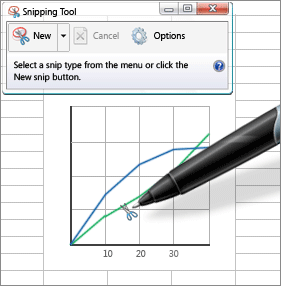 |
- Open the snipping tool (This will open in a separate window)
- Click the down arrow on New
|
|
- There is four options
- For this demonstration we are going to use a Rectangular Snip
- Click Rectangular snip
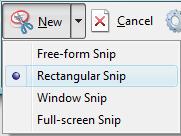 |
- Click the left mouse button on the top right of the graphic and while holding the mouse button down, drag to the bottom right of the graphic to highlight it.
- Release the mouse button (The area that will be captured will be outlined in red)
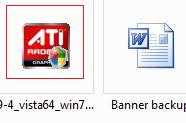 |
To save the capture do the following
- Click the Save icon
|
|
- Choose the location you want to save the file
|
|
- Give the file a name
|
|
- Choose the type of extension you want it to have. The
choices are
- Portable Network Graphic File (PNG)
- GIF file
- JPEG file
- Single File HTML (MHT)
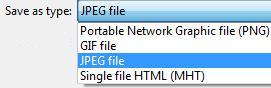 |
- Click Save
|
|
The default setting for the snipping tool is to outline the capture in red. If you do not want an outline on the saved picture or you want it to be a different color, click on options to change the settings.
|
|
You also have the option to email the capture and to annotate the picture.
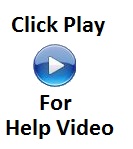 |
