How to use Malwarebytes
For instructions on installing Malwarebytes, click here
For instructions on updating Malwarebytes, click here
If you have high speed internet, you can watch the video. If you have dial-up, I recommend skipping the video and click here to follow the steps
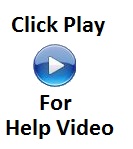 |
For instructions on updating Malwarebytes, click here
Click here for instructions on how to handle the results of the scan
For instructions on running a scan, Follow the steps below (Click on the hyperlink for assistance with that step)
- Be sure to update Malwarebytes
- Boot to Safe Mode
- Open Malwarebytes
- On the scanner tab, either choose Perform quick scan or perform full scan (I recommend doing the full scan) then click Scan
 |
- You will see a scan progress
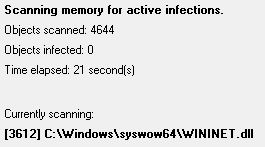 |
If you cannot get the anti-virus and anti-spyware to run because of the virus, Click here for help
Sometimes a virus or spyware will not allow a program to run. You may get the message that you have to be the administrator. Here is some information on this.
If you are still having an issue with viruses or spyware, use the Virus Troubleshooter
NOTE: When you install the free version of Malwarebytes, it doesn't automatically update. Only the paid version automatically updates itself. You do not have to install the paid version. When you have the free version, you will see a pop up periodically for you to update the software. You are not obligated to update or buy the software. There is no issue with that. If you do not want to see the pop ups, you will either have to buy the full version or uninstall the software.
