Copy Disk
Cyberlink Power2Go
If you want to make an exact copy of a disk that you have, you would use the Copy Disc feature. This feature usually works. There is exceptions to this. Some store bought discs will not fit properly on blank discs. To make a copy of the disc, you may have to get special software to make a copy of the disc. Sometimes you can create a copy of a disc by creating a disc image and then burning the disc image to disc but not by using the copy feature.
Do the following if you want to make an exact copy of a disc. (this may be similar to other versions of Power2Go besides version 11)
If you are using the same disk drive to make the copy of the disk and burn the copy to a disk, do the procedure for
One Drive. If you are using one disk drive to copy the disk and another disk drive to burn the copy to a disk, do the procedure for Two Drives.
-
Open Power2Go
-
Click Copy Disc
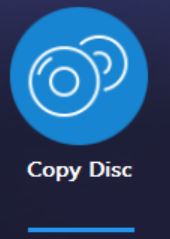 |
-
Click Copy
|
|
-
The following window will appear
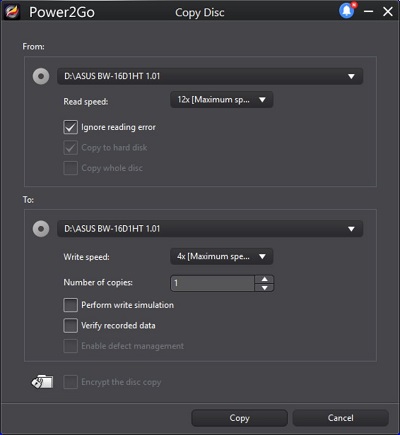 |
-
Put the disk that you want to copy in the CD drive
-
Verify the drive letter for From is correct
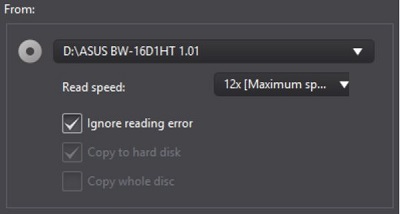 |
-
Verify the drive letter for To is correct
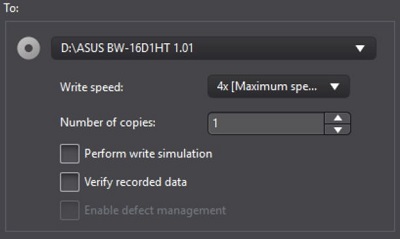 |
-
Click Copy
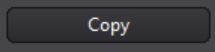 |
-
When the program instructs you to insert disk, take out the disk that was in there and insert a blank disk in the drive (Make sure the blank disk is the same size disk as the one you are copying)
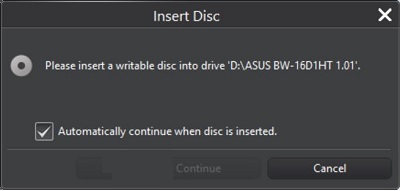 |
-
If possible view the disk when the procedure is done to make sure the copy is successful
If you have two CD disk drives that will write to a disk, follow these steps
-
Open Power2Go
-
Click Copy Disc
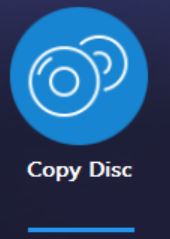 |
-
Click Copy
|
|
-
The following window will appear
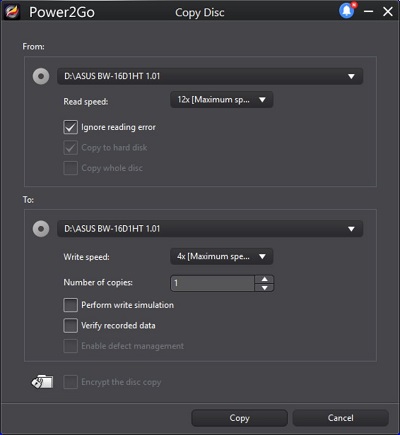 |
-
Put the disk that you want to copy in the first disk drive (Take note of the drive letter)
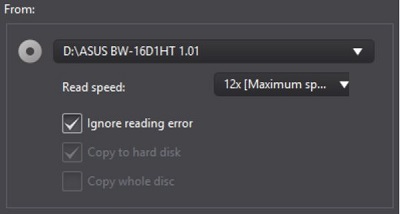 |
-
Put a blank disk in the second disk drive (Take note of the drive letter) (Make sure the blank disk is the same size disk as the one you are copying)
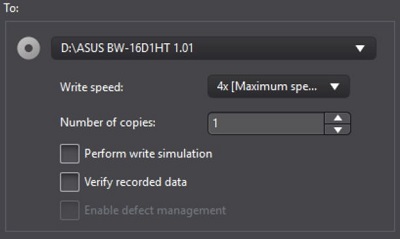 |
-
Make sure the From section is set to the drive in step 3 above
-
Make sure the To section is set to the drive in step 4 above
-
Click Copy
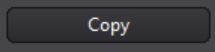 |
-
If possible view the disk when the procedure is done to make sure the copy is successful
