Rename multiple files at one time
If you have numerous files that you want to rename, and the names are going to be similar, Windows can rename them for you.
NOTE: Renaming multiple files will only work if you want all the files to have the same name.To explain, I am going to rename four files. The filenames of the four files are as follows
-
004.jpg 005.jpg 006.jpg and 007.jpg
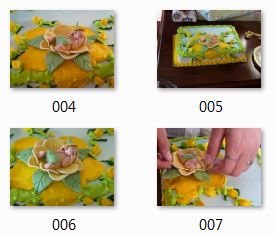 |
I want to rename the four files to reflect a birthday cake. I could rename them one at a time. Each one would have to have something different because you can't have two files in same directory with the same name. I would give the files Birthdaycake1.jpg, Birthdaycake2.jpg, Birthdaycake3.jpg, Birthdaycake4.jpg or something similar. Renaming only four pictures one at a time may not take a long period of time. However if you have numerous files to rename. It can take time to rename each one individually.
If you have high speed internet, you can watch the video. If you have dial-up, I recommend skipping the video and
click here to follow the steps
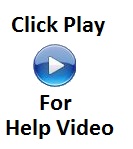 |
To rename all four pictures (or more if you have more than four pictures) at one time, do the following
-
Click file 004 once, then hold the shift key down. While holding the shift key down, click on file 007.
-
Now all four files should be highlighted
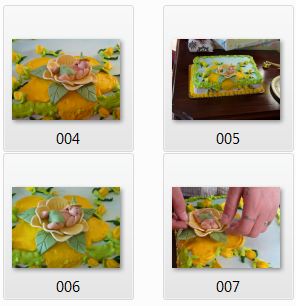 |
-
Right-click on picture 004
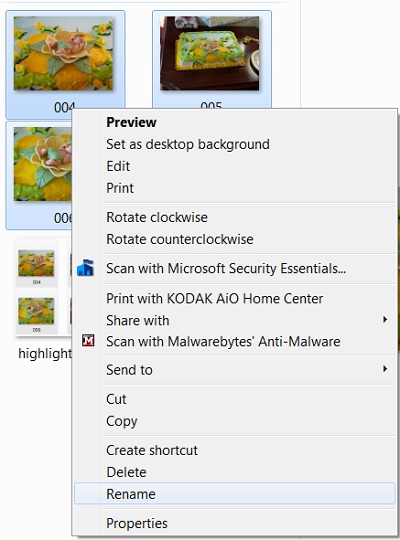 |
-
Click Rename
|
|
-
The filename 004 will be highlighted
 |
-
Type in the name Birthdaycake
 |
-
Press Enter
-
Now the files have the following names
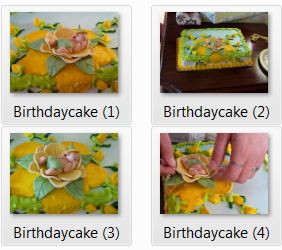 |
