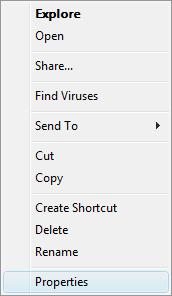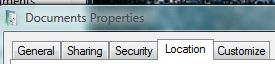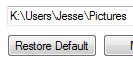Move Pictures
folder
in Windows Vista to a different location
These instructions came from SmartComputing magazine's August
2009 issue.
For this example, we want to move My documents for user Jesse
from C:\users\Jesse\Pictures to K:\Users\Jesse\Pictures
To move the folder, follow the steps below
- Click Start
- Click the Account name (located on the
top right of the program window. In this example, it is Jesse)
-
Right-click Documents
- Click on Properties
- Click on the Location tab
- Click the Move button
- Navigate to the location you want the folder to be at. (In
this example it is going to be K:\Users\Jesse\Pictures)
- Click Apply
- Click OK
- If you make a mistake, or want to restore to the defaults,
repeat the steps above to open the window and click on
Restore Defaults
|
|