Turn System Restore on or off
System restore is an excellent utility to return the system to a state before the problem began. If you installed a program today that didn't install correctly and now you are getting errors, you can use system restore to go to a time before you installed that program. Majority of time that will fix the issue.
There is times however that system restore is not able to fix the error that the program or device caused, so it is not a fool proof utility. Because of this, you should back up your files on a regular basis.
Click on the item you need assistance with
-
Go to control panel (This link will open in a different window)
-
Double-click System
|
|
-
Click the System Restore tab
-
Put a check in Turn off System Restore
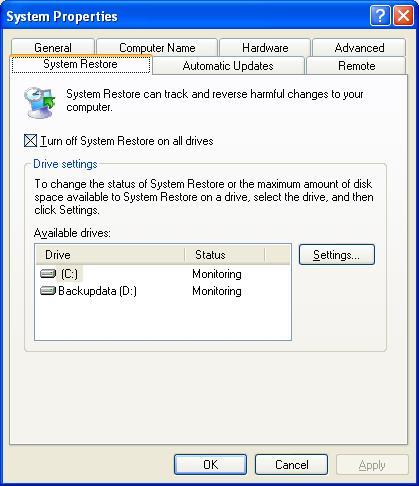 |
-
Click Yes
-
Click Apply
|
|
-
Click OK
|
|
-
Go to control panel (This link will open in a different window)
-
Double-click System
|
|
-
Click the System Restore tab
-
Uncheck Turn off System Restore
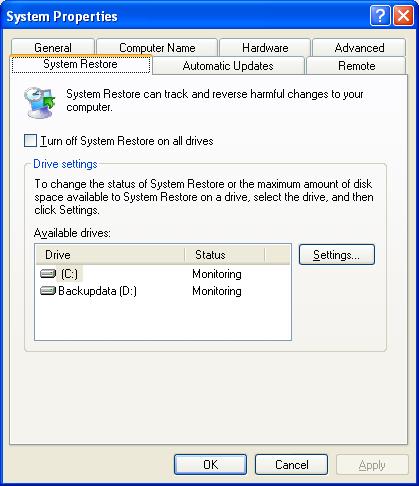 |
-
Click Yes
-
Click Apply
|
|
-
Click OK
|
|
Turn off System restore feature
-
Go to control panel (This link will open in a different window)
-
Double-click System
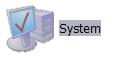 |
-
Click on System Protection
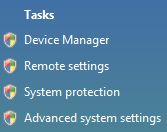 |
-
Click Continue
-
Under available drives, uncheck any drive that is checked
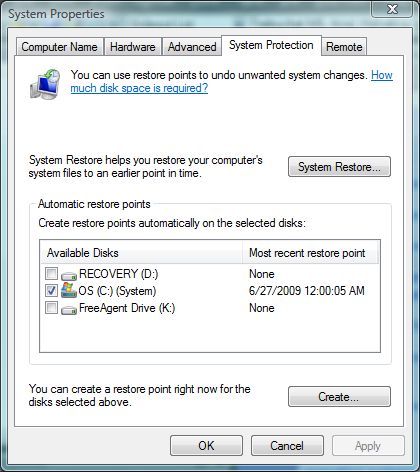 |
-
Click Apply
|
|
-
Click OK
|
|
Turn on System restore feature
-
Go to control panel (This link will open in a different window)
-
Double-click System
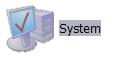 |
-
Click on System Protection
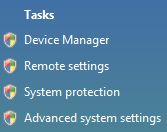 |
-
Click Continue
-
Under available drives, check any drive that you want protected
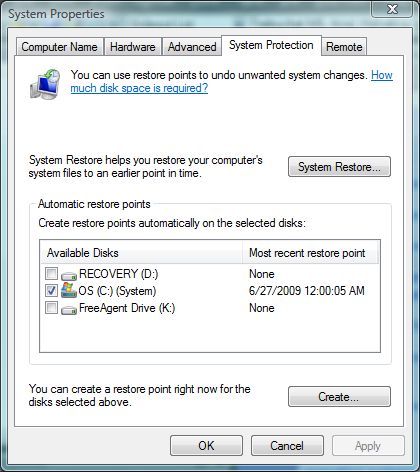 |
-
Click Apply
|
|
-
Click OK
