How to Perform an Unattended Installation of Windows from a CD-ROM
| Article ID | : | 314459 |
| Last Review | : | April 24, 2003 |
| Revision | : | 1.0 |
- SUMMARY
- MORE INFORMATION
- Verify that you can perform unattended installation from CD-ROM
- Prepare your computer for an Unattended Installation
SUMMARY
MORE INFORMATION
Verify That You Can Perform Unattended Installation from CD-ROM
To perform an unattended installation from a CD-ROM, the following conditions must be met:-
The computer must support booting from a CD-ROM, and must adhere to the El-Torito non-emulation specification. For additional information about this specification, click the article number below to view the article in the Microsoft Knowledge Base:167685 (http://support.microsoft.com/kb/167685/EN-US/) How to Create an El Torito Bootable CD-ROM
- The unattended answer file must be renamed to Winnt.sif and copied to a floppy disk so Setup can access it.
- The answer file must contain a valid [Data] section. This is
explained later in this article.
NOTE: The following limitations exist with this installation method:
- The installation is limited to a single partition.
You cannot specify third-party drivers during Setup.
Prepare Your Computer for an Unattended Installation
To prepare your computer for an unattended installation from a CD-ROM, follow these steps:- Create an unattended answer file by using the Setup Manager
utility included with the Microsoft Windows XP CD. To install
Setup Manager, follow these steps
- Click Start
- Click My Computer
- Open the CD drive that has your Windows XP CD-ROM
- Double-click the Support folder
- Double-click the Tools folder
- Double-click the DEPLOY.CAB file
- Click Edit
- Click Select All
- Click Edit
- Click Copy to Folder
- Click Make New Folder
- Type the name that you want for the Setup Manager folder
- Press Enter
- Click Copy
-
Open the new folder that you created, and then double-click the setupmgr.exe file. The Windows Setup Manager Wizard starts. Follow the instructions in the wizard to create an answer file. For additional information about how to create an answer file, click the article number below to view the article in the Microsoft Knowledge Base:308662 (http://support.microsoft.com/kb/308662/EN-US/) Use Setup Manager to Create an Answer File
-
Add a [Data] section with teh following entries to the unattended answer file:
- UnattendedInstall=Yes - Value must be set to "yes"
- MSDosInitiated=No - Value must be set to "no" or Setup stops during the graphical portion of Setup
- AutoPartition=1 - If the value is set to 1, the installation partition is automatically selected. If the value is set to 0 (zero), you are prompted for the installation partition during the text portion of Setup.
- If you are doing the install from a CD, you will have to rename the unattended.txt to WINNT.SIF.
- Insert the Windows CD-ROM into the CD-ROM drive, and then insert the floppy disk into the floppy disk drive.
- Change the boot order in the CMOS so that the CD-ROM is first in the list. For information about how to do this, refer to the documentation included with your computer, or contact the manufacturer.
- Restart your computer. When Setup is started from the
CD-ROM, the Winnt.sif file located on the floppy disk will be
used to complete the unattended installation.
|
|
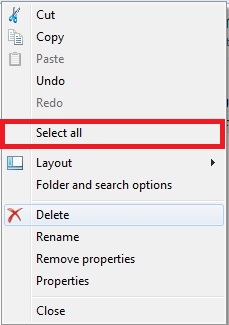 |
|
|
There is other options for settings that you can set for the unattended. For an entire list, do a search in Google for unattended.
Applies To
- Windows XP Home
- Windows XP Professional
- Click here for instructions on slipstreaming Windows updates into the install CD
- Click here for instructions on adding the winnt.sif and winnt.bat (unattended install files) to the install CD
