Reset Taskbar to its default position
This article is from Microsoft. It is listed here to avoid broken links. If you prefer to read the article from Microsoft, click here.
For instructions on how to move the Taskbar to a different location, click here
Automatic Reset Tool
To reset your taskbar to the default position automatically in Windows XP and Windows Vista, click the Fix it button or link. Click Run in the File Download dialog box, and then follow the steps in the Fix it wizard.
Note this Fix it solution will close all open Windows Explorer windows when it runs
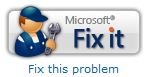 |
Microsoft Fix it 50192
Note This wizard may be in English only; however, the automatic fix also works for other language versions of Windows.
Note If you are not on the computer that has the problem, you can save the automatic fix to a flash drive or to a CD, and then you can run it on the computer that has the problem.
Let me fix it myself
To reset your taskbar to the default position, restart your computer in Safe mode. To start your computer in Safe mode, restart your computer, press and hold down the CTRL key after your computer completes the Power On Self Test (POST), and then choose Safe Mode from the Startup menu. If you are having trouble accessing Safe mode from this method, you can download bootsafe utility to automatically boot to safe mode. The taskbar will reset to the default position after you reboot your computer.
NOTE: If you press and hold down the CTRL key when your computer starts, you may receive a keyboard error message. If this occurs, you may safely ignore the keyboard error message.
