Compare two folders to see if they match
When you are copying a folder to another location, the entire contents sometimes gets copied over and sometimes only a part of the contents. If they are small folders, you can just open the two folders and physically see the contents and therefore verify if all files has been copied.
If the folder you are copying has several folders, verifying all files and folders were copied can take a lot of time. Instead of physically checking each file, you can check the size of the folders. To do that follow these steps. (for these instructions, we have copied the folder My Documents in the C drive to the F drive.)
- Locate the My Documents folder on the C drive
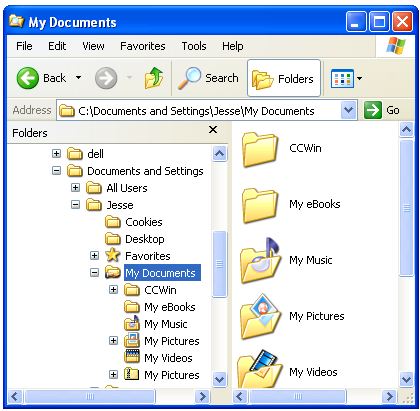 |
- Click on Properties
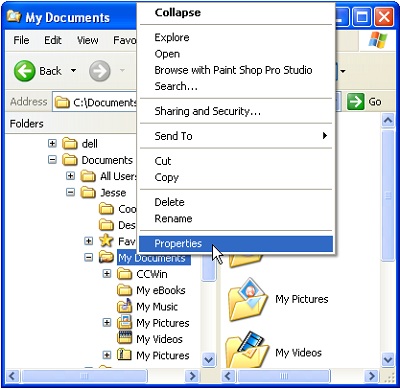 |
- My Documents window appears
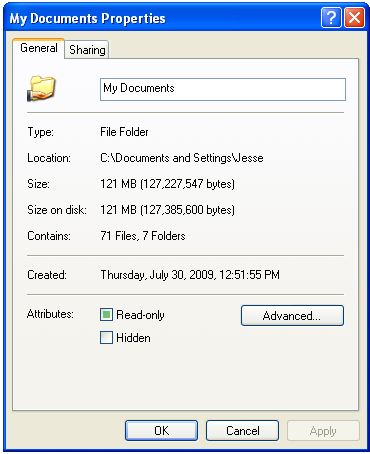 |
- Locate the My Documents folder that you copied the files to (in this example it is on the F drive)
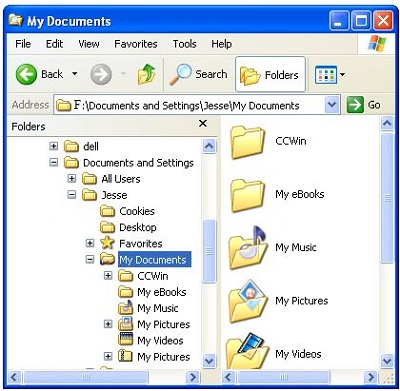 |
- Right-click My Documents and click on Properties
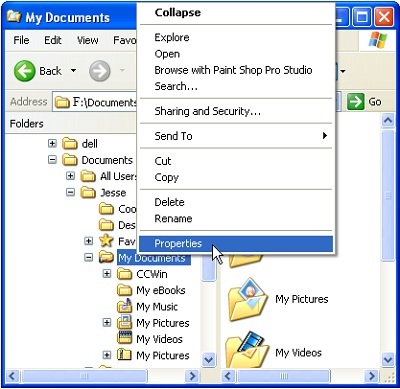 |
- My Documents window appears
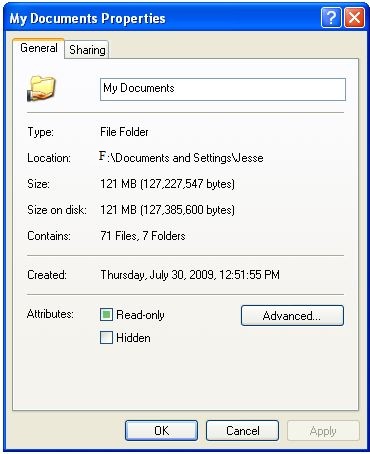 |
- Compare the two directories to verify they match exactly
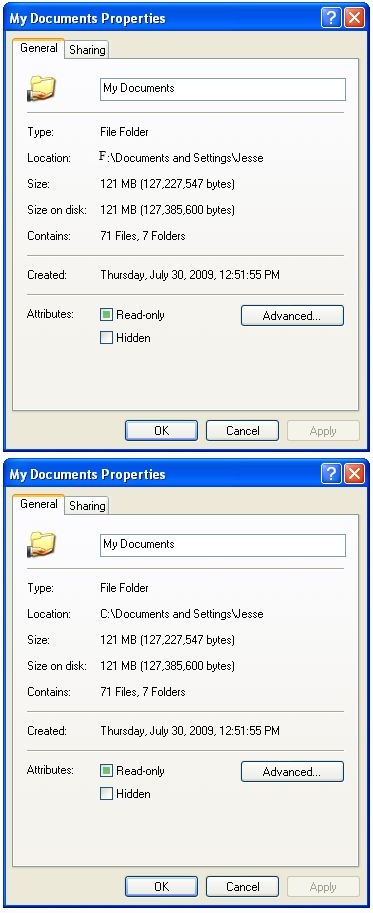 |
- Compare the size of the two directories. Make sure the
following is the same on the two directories
- Size
- Size on disk
- Contains
- If any of the above three does not match between the two folders, a file or folder didn't get copied over. You will need to either copy the entire folder over again or figure out what didn't copy over and copy it over by itself.
Click here for information on deleting folders and files on the C drive
Here are other pages that may help you as well.
-
Information about moving a program to another computer
-
Information about backing up files in the event the computer crashes
-
There is a limit to how many files can be on the root of a drive
