Running CHKDSK /R
NOTE: This utility only checks the windows files for corruption. If it detects a corrupted file, it will replace the corrupted file. Some things to be aware of on running this utility.
- If the cause of the corruption is a windows file, this utility will fix the issue.
- If the cause of the corruption is from a file in another program, the utility will fix the corrupted windows file but the other program can corrupt the file over again because the cause wasn't fixed. This means the system may work at first until the other program is run and then the problem will return, or the problem may still exist after the utility is run.
- If you are having issues but able to get to the desktop, save your files before running this utility. This utility is not designed to harm your files. However, the corruption may be from another program that is not windows. This utility will not fix files that are not part of windows and therefore the other program may keep system from going to the desktop after the windows file has been fixed.
To run CHKDSK do the following
- Run CHKDSK /r from Windows (preferred method)
- Run CHKDSK /r from DOS if you can't boot into windows
IF you can get into windows, use this method to start chkdsk /r
- Open Command Prompt (Page will open in a separate window)
- Type CHKDSK /R
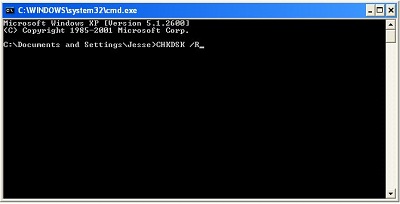 |
-
Press Enter
- You will get the message chkdsk cannot run because the volume is in use by another process. Would you like to schedule this volume to be checked the next time the system restarts? <Y/N>
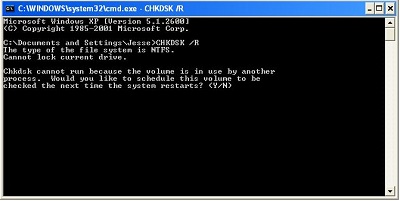 |
- Press the letter Y
-
Press Enter
- Restart the computer
- If it asks you for the Windows XP CD put the CD in the drive (It might not ask you for it)
- Put your Windows XP CD in the top CD-ROM drive
- Set the BIOS to boot to the CD-ROM drive
- When you see the "Press any key" message press the spacebar (if you miss it, reboot and try again)
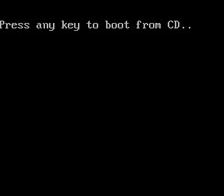 |
- When you get to the windows install screen, it will tell you to press "R" or "Enter" Press the letter R
|
|
- It may ask you what windows install you want to boot to. On most systems the choice will be number (1) but if you have a dual boot system or a second drive in the system, it may be different. Press the number that correlates to Windows XP.
-
You will be asked for a password. Leave the password blank and press Enter.
- You should be at a command prompt. Type "CHKDSK /R" (without the " ")
-
Press Enter
- This utility takes about 45 minutes to an hour to run. It will repeat the process about 3 times before it is done so it looks like its stuck in a loop but its not.
- When its done, reboot the computer (The CD drive will not open till after you reboot)
NOTE: If it still requires a password and you have a password, enter the password. If it will not let you get passed the password screen, then either you are not entering the password correctly or there is an issue with windows. If you can't get passed the password screen, you won't be able to run CHKDSK.
If this doesn't work, try the Software Troubleshooter.
