How to access command prompt in Windows
Windows XP
To access the command prompt in windows do one of two ways
First method
- Access Run or Search window
- Delete anything in the run box
- Type CMD
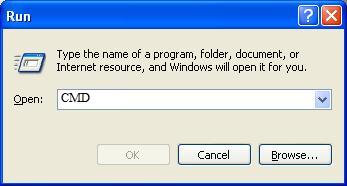 |
- Click OK
|
|
Second method
- Access Accessories
- Click Command Prompt
 |
Now you will have to use a series of commands to navigate to the area that you want to go to. When you open the command prompt, it will show you the following
C:\Documents and Settings\name> (the name will be the name of the profile you are under)
Everything you have on your hard drive is under directories. Your profile is found under Documents and Settings. Documents and Settings can be found under the drive letter C. To navigate, you will have to use a series of commands. A short list is as follows
- CD..
- This will back you up one directory. If you typed this command in and pressed enter, you will notice that you are now on C:\Documents and Settings. The name of the profile is not showing no more. that is because you backed up one directory.
- CD\
- This will back you up all the way to the root directory of C. If you are currently at C:\Documents and Settings\Name and you had typed this and press Enter. You will now just be at the root C. It would say C:\>
- CD <Directory Name>
- This would move you to the directory you want to go to.
- Most cases you have to be a directory behind it. I will explain further below.
So you will understand how to navigate. I am going to use a scenario. You are currently at
C:\Documents and Settings\Jesse
and you want to go to the program folder called MSN you would do the following
- Access CMD windows
- The command window will show C:\Documents and Settings\Jesse
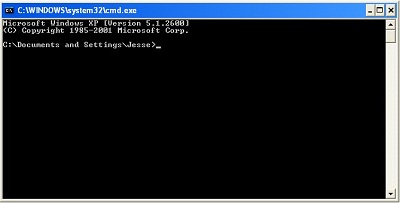 |
- Type CD\
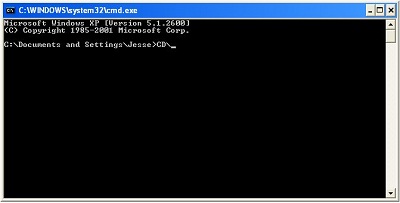 |
- Press Enter
 |
- Now you will see C:\>
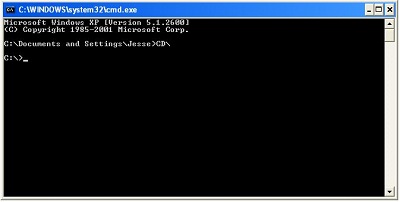 |
- If you would have done CD.. instead of CD\, it would have taken you to C:\Documents and Settings (That is the difference between CD\ and CD..)
- Type CD Program Files
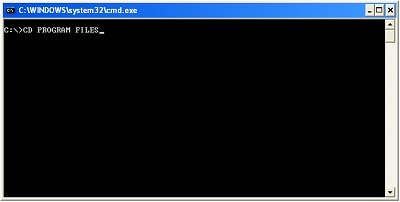 |
- Press Enter
 |
- Now you will see C:\Program Files>
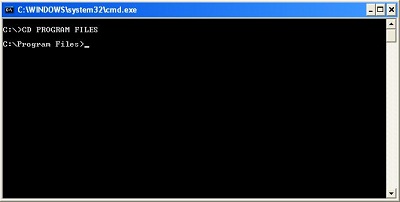 |
- Type CD MSN
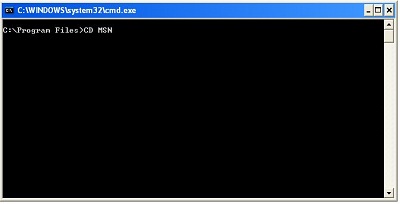 |
- Press Enter
 |
- Now you will see C:\Program Files\MSN
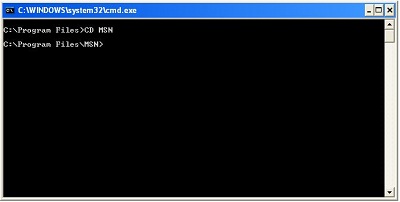 |
Sometimes you can just type CD Program Files\TurboTax and it will take you there without having to use the CD\ but sometimes it won't. As you play with it you will learn when you can and when you can't.
C:\ is the root of the drive. All directories are based off of C:\. When a tech is talking about going to the root of the drive. it is the first location of the directory. This also applies to any directories. If you are on Drive D than the root of D is D:\ and all directories are based off of the root.
Drive C normally has all programs installed on it and usually has all user profiles installed on it. This is not always the case but the C drive is the default drive for them and will be them unless the person installs them into a different drive.
To move from one drive to another, you type the drive letter and the colon (:) then press Enter. For example, If you are currently on drive C and you want to go to the floppy drive, which is drive A, you would type A: and then press Enter. Now you will be on drive A.
If you need to see what is in a directory, you would use the DIR command. You would type DIR and press Enter. Usually a directory will contain more items than you can see, so you will need to use a parameter to either list them in a window or a page at a time. You can type the following and press Enter
- Dir /W - this will present the directory in a window
- Dir /P - will present the directory by page. To go to the next page, you press any key.
The default locations for different items are listed below
- Program files are normally installed at C:\Program Files. For example, MSN will be normally installed at C:\Program Files\MSN.
- User profiles are normally installed at C:\Documents and Settings. For example, John's profile will normally be installed at C:\Documents and Settings\John
- Under Windows XP the user's profile will contain My
Documents and Desktop.
- My Documents is normally found at C:\Documents and Settings\user\My Documents. As the example I have been using, John's Documents will be found at C:\Documents and Settings\john\My Documents
- Desktop is normally found at C:\Documents and Settings\user\Desktop. As the example I have been using, John's Desktop will be found at C:\Documents and Settings\John\Desktop

