Content advisor
| Article ID | : | 310401 |
| Last Review | : | December 5, 2003 |
| Revision | : | 3.0 |
- SUMMARY
- Enable the Content Advisor Feature
- Specifying Web Site Access
- Creating a Supervisor Password
- Troubleshooting
This step-by-step article describes how to use the Internet
Explorer 6.0 Content Advisor to control access to Web sites. You can
configure Internet Explorer to control the kinds of content users
can view in the browser.
You can control content in two manners. You can use content rating
systems, or you can specify Web sites. Administration of
content-rating systems is done by independent organizations.
Internet Explorer defaults to the ratings from the Internet Content
Ratings association.
Enable the Content Advisor Feature
- Click Internet Options (This will open in a separate window)
- Click the Content tab
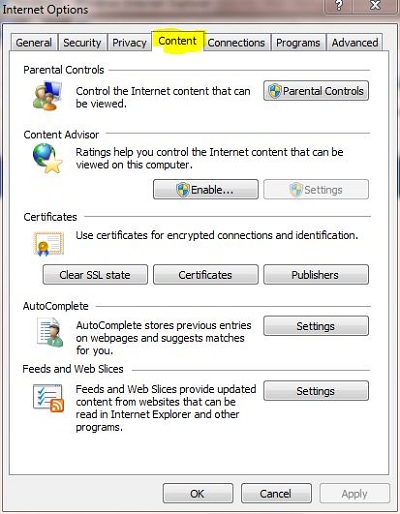 |
- Under Content Advisor, click Enable
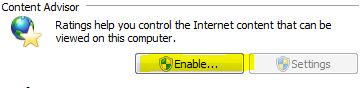 |
- NOTE: For this rating system to work, the Web page must be rated by the author. If the author posts objectionable content but does not program the page to expose the rating, Content Advisor will block the page regardless of its content. You can change this setting so that users may view Web sites that have no rating. You may also create a password that allows users to view restricted content. The Approved Sites feature can also be helpful in this situation.
- To enable ratings, click the Ratings tab of the Content Advisor dialog box
- For each category of objectionable content, adjust the slider bar to the level you desire.
-
Click OK
- Click the Approved Sites tab in the Content Advisor dialog box.
- Enter the Web site address you want to block or allow in the Allow this web site box.
- If you want to allow the Web site to be viewed, click the Always button. If you want to block the site, click the Never button. An entry for the site is created in the List of approved and disapproved web sites box.
- If you want to remove a site from the list, click that site in the List of approved and disapproved web sites box, and then click Remove.
Creating a Supervisor Password
- Click the General tab in the Content Advisor dialog box.
- Under Supervisor password, click Create Password.
- In the Create Supervisor Password dialog box, type the password in both the Password and Confirm password boxes.
- Type a hint for the password in the Enter a hint for your new password box. If you forget your password, you can answer the hint to gain access to the Content Advisor.
- After you enable Content Advisor, sites that are not rated are also blocked. To change this setting, click the Users can see sites that have no rating option on the General tab in the Content Advisor dialog box.
- If a site is blocked by Content Advisor, a dialog box appears to inform the user of that fact. By default, any user that knows the supervisor password can type the password to change the setting for this site. To prevent this, click to clear the Supervisor can type a password to allow users to view restricted content check box on the General tab in the Content Advisor dialog box.
