Change User Account Control settings
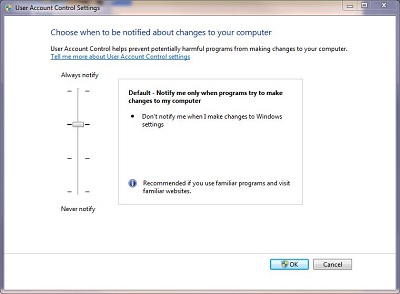 |
There is four settings
- Always notify me when:
- Programs try to install software or make changes to my computer
- I make changes to Windows settings
- Default - Notify me only when programs try to make changes
to my computer
- Don't notify me when I make changes to Windows settings
- Notify me only when programs try to make changes to my
computer (do not dim my desktop)
- Don't notify me when I make changes to Windows settings
- Never notify me when:
- Programs try to install software or make changes to my computer
- I make changes to Windows settings
What are User Account Control settings?
User Account Control (UAC) notifies you before changes are made to your computer that require administrator-level permission. The default UAC setting notifies you when programs try to make changes to your computer, but you can change how often UAC notifies you.
The following table provides a description of the UAC settings and the potential impact of each setting on the security of your computer.
|
Setting |
Description |
Security impact |
|---|---|---|
|
Always notify |
|
|
|
Notify me only when programs try to make changes to my computer |
|
|
|
Notify me only when programs try to make changes to my computer (do not dim my desktop) |
|
|
|
Never notify |
|
|
Note
-
If you're using an accessibility device, such as a screen reader, we recommend that you choose either the Always notify or the Default - Notify me only when programs try to make changes to my computer UAC setting. Assistive technologies work best with these two settings.
To access Change User Account Control settings, follow these steps
- Go to Control Panel (This link will open in a different window)
- Double-click Action Center
|
|
- Click Change User Account Control settings
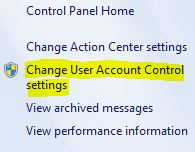 |
