How to access Control Panel Programs via Command Prompt
There is times that you are unable to access a program in Control Panel via the start menu list. Some viruses remove the link to the control panel so you are unable to click Start and then click Control Panel.
This article is from Microsoft. I pasted it here to avoid broken links.
| Article ID | : | 192806 |
| Last Review | : | May 7, 2007 |
| Revision | : | 2.5 |
SUMMARY
MORE INFORMATION
NOTE: If you want to run a command from a command prompt, you must do so from the Windows folder. Also, note that your computer may not have all of the tools listed in this article, as your Windows installation may not include all of these components.
Commands that open Control Panel programs
|
Control Panel Program |
Command to Type |
|
| Accessibility Options | - | control access.cpl |
| Add New Hardware | - | control sysdm.cpl add new hardware |
| Add/Remove Programs | - | control appwiz.cpl |
| Date/Time Properties | - | control timedate.cpl |
| Display Properties | - | control desk.cpl |
| FindFast | - | control findfast.cpl |
| Fonts Folder | - | control fonts |
| Internet Properties | - | control inetcpl.cpl |
| Joystick Properties | - | control joy.cpl |
| Keyboard Properties | - | control main.cpl keyboard |
| Microsoft Exchange (or Windows messaging) | - | control micfg32.cpl |
| Microsoft Mail Post Office | - | control wgpocpl.cpl |
| Modem Properties | - | control modem.cpl |
| Mouse properties | - | control main.cpl |
| Multimedia Properties | - | control mmsys.cpl |
| Network Properties (win98, winme | - | control netcpl.cpl |
| Network Properties (Win2K, WinXP) | - | control Ncpa.cpl |
| Password Properties | - | control password.cpl |
| PC Card | - | control main.cpl pc card (PCMCIA) |
| Power Management (Win95) | - | Control main.cpl power |
| Power Management (Win98) | - | control powercfg.cpl |
| Printers Folder | - | control printers |
| Regional Settings | - | Control intl.cpl |
| Scanners and Cameras | - | control sticpl.cpl |
| Sound Properties | - | control mmsys.cpl sounds |
| System Properties | - | control sysdm.cpl |
Windows substitutes the name of the tool you want to run for %1%. For example:
To run the Users tool for Windows 95/98/Me, type "control inetcpl.cpl users" (without the quotation marks) and then press ENTER.
Run Control Panel program from the run command
Windows XP and older
- Access Run or Search window
- Run window appears
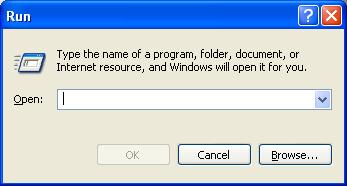 |
- Type a command from the list above
- Click OK
|
|
Run Control Panel from a DOS prompt
Windows XP and older
- Access Run or Search window
- Type CMD
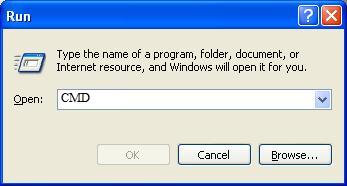 |
- Click OK
|
|
- Type a command from the list above
-
Press Enter
