Folder Options use
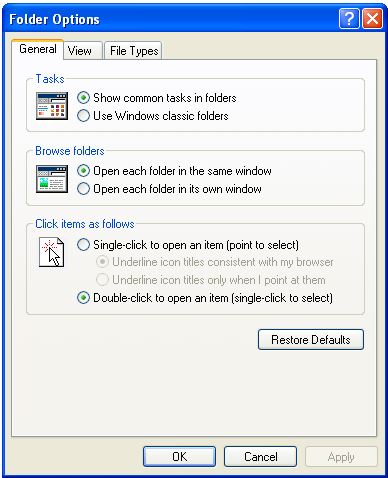 |
Click on the hyperlink for instructions for that step.
- Go to Folder Options (This link will open in a different window)
- Tasks - You can show common tasks in folders or Use Windows classic folders.
- Browse folders - You can open each folder in the same window or in its own window
- Click items as follows - Set folders to open by single click or Double-click.
You can apply the view (such as details or Tiles) that you are using for this folder to all folders. You can apply to all folders or Reset all folders.
Under the advanced settings for Files and Folders you can set the following
- Automatically search for network folders and printers
- Display the size information in folder tips
- Display simple folder view in Explorer's Folder list
- Display the contents of system folders
- Display the full path in the address bar
- Display the full path in the title bar
- Do not cache thumbnails
- Can set Hidden files and folders to not show or show
- Hide extensions for known file types
- hide protected operating system files (Recommended)
- Launch folder windows in a separate process
- Managing pairs of Web pages and folders to show and manage the pair as a single file, show both parts and manage them individually or show both parts but manage as a singe file
- Remember each folder's view settings
- Restore previous folder windows at logon
- Show Control Panel in My Computer
- Show encrypted or compressed NTFS files in color
- Show pop-up description for folder and desktop items
- Use simple file sharing (Recommended)
If you don't like a setting that you changed, you can click on Restore Defaults.
Shows the file types that are registered on the computer. You can edit or delete the file types that are listed. This will tell you what program will open the file. For example. ASF file type is a Windows Media Audio/Video file. If you Double-click a file with that file type it will open with Windows Media Player. If you want to change it to open with MusicMatch or other program, you would change it here.
Use Offline Files to work with files and programs stored on the network even when you are not connected.
Offline Files cannot be enabled while Fast User Switching is enabled.
To change your Fast User Switching setting, open User Accounts in Control Panel and select "Change the way users log on or off."
