Virtual Memory
Windows 8
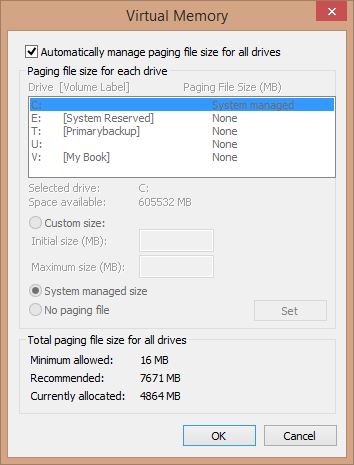 |
To access Virtual Memory, do the following
-
Open System
-
Click on Advanced
 |
-
Click on Settings
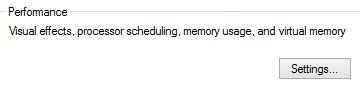 |
-
Click Advanced
 |
-
Click Change
|
|
WARNING!!!
You should not edit this page unless you know what you are doing. It is advised that you create a Restore Point and make sure your files are backed up
To change the file size, select what you want to do
put a check in Automatically manage paging file size for all drives
|
|
-
Select the drive you want to edit
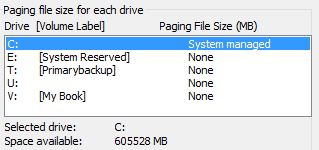 |
-
Select custom size and type in the size you want in the boxes
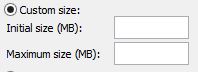 |
-
Click Set
|
|
-
Click OK
|
|
-
Select the drive you want to edit
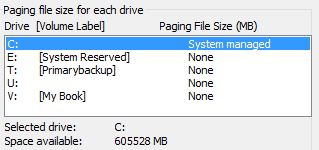 |
-
Select No paging file
|
|
-
Click Set
|
|
-
Click OK
|
|
