How to copy files
To move files from a CD to a hard drive or other location, do the following.
- If the data is on a DVD disk, you will need to insert the DVD disk in a DVD-ROM. Click here for more information on the types of CD-ROM drives.
- A window may appear offering you choices. if it does, choose to view the contents in Windows Explorer.
- If a window doesn't appear, then right click on the Start button
- Click on Explore
- Click on the CD drive letter that has your disk in it.
- Highlight the files you want to move to the hard disk or other location
-
Click on Edit (or press the CTRL key and the letter C)
-
Click on Copy
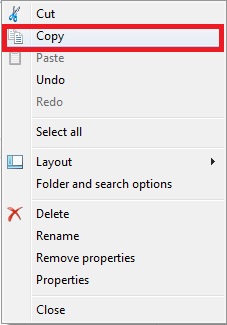
- If the directory already exists on the hard drive or other location, skip to step 14.
- If the directory doesn't exist, then highlight the directory that you want the folder to be under and click on File
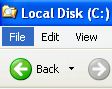 |
- Then click on New
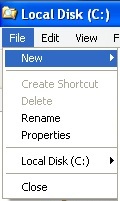 |
- Click on Folder
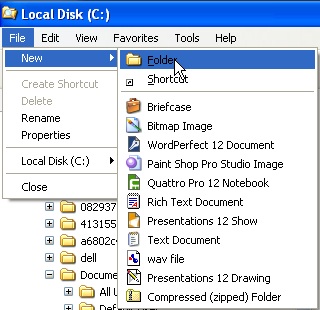 |
- Give it a name
|
|
- Highlight the folder that you want the files to be in
- Click on Edit (or press CTRL key and the letter V)
|
|
-
Click on Paste

NOTE: Do not copy over system files, this will corrupt the system. Only copy over files that you have created. If the file is a program that you have downloaded, it will be ok to copy the downloaded executable. Just don't copy system files such as .dll files and the like.
Shortcuts
Holding down the CTRL key and the letter C when text or a file is highlighted will copy the file.
Holding down the CTRL key and the letter V will paste text or file in the directory or location that is highlighted.
To copy multiple files at one time, you can do one of two different steps.
To highlight numerous files that are together do the following
- Highlight the first file
- Press and hold down the Shift key
- While holding down the shift key, click on the last file.
- Now every file from the first one to the last one will be highlighted.
To highlight numerous files that are not together but spread out on the list, do the following
- Highlight the first file
- Press and hold down the CTRL key
- While holding down the CTRL key, Click on each file you want highlighted
- If you accidentally highlight a file, just click on it again to unmark the item
If you are trying to open a file from the CD and it is giving you an error, copy it to the hard drive first.
When you are copying the contents of one folder to another, it may appear to be a success. However there are times that some files do not get copied over and if you don't verify the folder, you may loose some files. Click here for instructions on verifying the folder you copied and the folder you pasted the files to match.
