How to copy the favorites folder to another location in Windows Vista and Windows 7
If you have high speed internet, you can watch the video. If you have dial-up, I recommend skipping the video and click here to follow the steps
For the demonstration, I am going to copy favorites from Jesse's profile and paste it into documents.
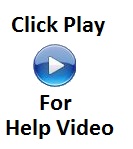 |
Windows Vista and Windows 7 instructions
- Access the Favorites folder (link will open in a separate window)
- Highlight Favorites
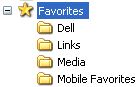 |
- Click Organize
|
|
- Click Copy
 |
- Go to the location you want to save the folder to
- Click Organize
|
|
- Click on Paste
 |
Here are other pages that may help you as well.
-
Information about moving a program to another computer
-
Information about backing up files in the event the computer crashes
-
There is a limit to how many files can be on the root of a drive
-
When you are copying the contents of one folder to another, it may appear to be a success. However there are times that some files do not get copied over and if you don't verify the folder, you may loose some files. Click here for instructions on verifying the folder you copied and the folder you pasted the files to match.
