How to determine what version of Internet Explorer you have
To find out what version of Internet Explorer you have do the following methods
Method one
-
If your menu bar is not listed on top of Internet Explorer Click here
-
Click Help
|
|
-
Click About Internet Explorer
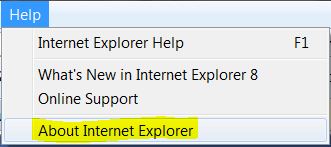 |
Method two
-
On the right hand side of Internet Explorer is an Icon with a question mark
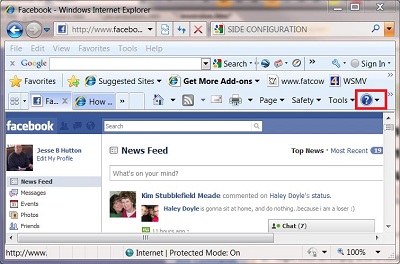 |
-
Click the question mark
|
|
-
Click About Internet Explorer
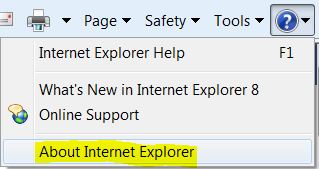 |
Below is a list of windows and the default version that comes with that version
-
Windows XP - Internet Explorer 6
-
Windows Vista - Internet Explorer 7
-
Windows 7 - Internet Explorer 8
If you want to upgrade to a newer version of Internet Explorer, you can go to http://www.microsoft.com to their downloads section and download the Internet Explorer there
Make note of the Windows version you have as far as 32 bit and 64 bit. Microsoft offers Internet Explorer for 32 bit and 64 bit, so you need to make sure you download the correct one for your system. You can run the 32 bit Internet Explorer on the 64 bit version of Windows but you cannot run the 64 bit version of Internet Explorer on the 32 bit version of Windows.
Also on 64 bit version of Windows, you can have both 64 bit and the 32 bit version of Internet Explorer. The 64 bit is much faster than the 32 bit but some programs will not run on 64 bit Internet Explorer. Adobe Flash will not run on 64 bit.
Note: as the versions of Internet Explorer grow, Microsoft may stop providing the older versions to download, so if you are looking for an older version, it may or may not be available.
Caution: You should always back up your important data before altering a program, updating a program, or upgrading a program. If you run into issues and you didn't back up your data, you risk loosing your data. Please back up before altering a program. You should back up regularly anyways.
