Notification on boot up
Maybe you set up computers in a public venue and
want a disclaimer to appear each time Windows starts. Or you might
want the employees of your company to read a legal notice before
beginning each workday. Perhaps you just want to give your kids some
important instructions when they get home from school and boot up.
You can make such a message appear in a dialog box before the
Windows welcome or boot screen so that everybody who uses the
machine will see it. All users will have to click OK in the message
box before continuing.
You should backup the registry before performing these steps.
Follow these steps.
For a picture of the location in the registry, click the link
- Access REGEDIT (The page will open in a separate window)
-
Double-click HKEY_LOCAL_MACHINE
-
Double-click Software
-
Double-click Microsoft
-
Double-click Windows NT
-
Double-click CurrentVersion
-
Double-click Winlogon
-
On the right hand side pane, Double-click LegalNoticeCaption. (If you don't see this see NOTE 1)
 |
-
In the Value data box type the text you want to appear in the message's title bar (you can leave this blank if you prefer)
-
Press Enter
-
Double-click LegalNoticeText (If you don't see this see NOTE 2)
-
Type your message in the Value data box
-
Press Enter
The warning dialog box accommodates a pretty large paragraph; if you plan to input more than a couple of sentences, you should probably compose the message in Notepad or another text editor, double-check it, and then paste it into the 'Value data' box in the Edit String dialog box. To remove the message later, simply return to this setting and delete any text you added for LegalNoticeCaption, LegalNoticeText, or both.
NOTE 1: If you don't see an icon labeled LegalNoticeCaption, do the following
-
Click Edit
-
Click New
-
Click String Value
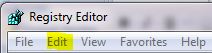 |
 |
 |
NOTE 2: If you don't see an icon labeled LegalNoticeText, do the following
-
Click Edit
-
Click New
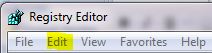 |
 |
-
Click String Value
 |
