How to use Problems Recorder
Windows 7
If you have high speed internet, you can watch the video. If you have dial-up, I recommend skipping the video and click here to follow the steps For these instructions, I am going to record accessing the calculator.
WARNING! This utility records the steps you are doing but it also records what is on your screen. If you have a document or file open that you do not want others to see, be sure the document is not open when you run the recorder because it takes a snapshot of what is showing on the screen.
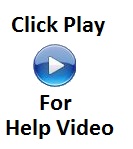 |
NOTE: Due to buffering, you may have to press play a couple times during the video.
To see what the recorded file looks like, click here.
- Access Problem Steps Recorder
- Click Start Record
 |
- When your done recording, click Stop Record
- The file will be saved as a zip file
- You can now email the zip file to a technician or a friend for them to help you
To see what the recorded file looks like, click here.
If you need help on how to open a zip file, click here.
