Tag pictures so they're easier to find
Windows 7
This is from Microsoft pasted here to avoid broken links. If you want to see it on their site, click here.
Finding a picture on your computer can be very difficult, especially if you have thousands of them. You can make it easier to find your pictures by applying tags to the pictures. Later, you can use the search box to filter the pictures by tags or other criteria. For more information about finding pictures on your computer, see Managing your pictures.
For assistance, select the option you need help with
If you have high speed internet, you can watch the video on adding tags to pictures. If you have dial-up, I recommend skipping the video and click here to follow the steps
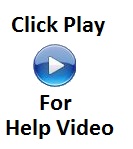 |
-
Click the Orb
|
|
-
Click Pictures
|
|
-
Locate and click the picture you want to tag.
-
To select multiple pictures that you want to tag the same, press and hold down the CTRL key, and click the pictures you want to tag the same.
-
-
In the details pane at the bottom of the window, next to Tags, click Add a tag
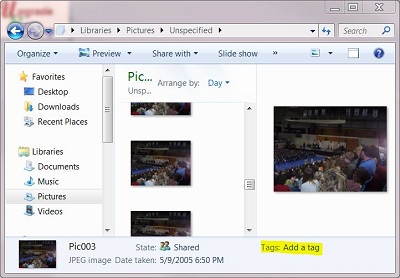 |
-
Type a tag name
|
|
-
Click Save
|
|
Note: If the details pane isn't displayed on the toolbar, do the following
-
Click Organize
|
|
-
Click Layout
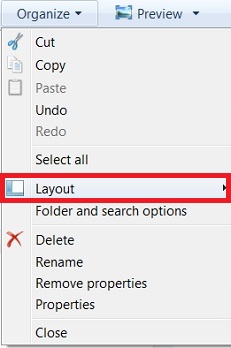 |
-
If Details is unchecked, put a check on Details
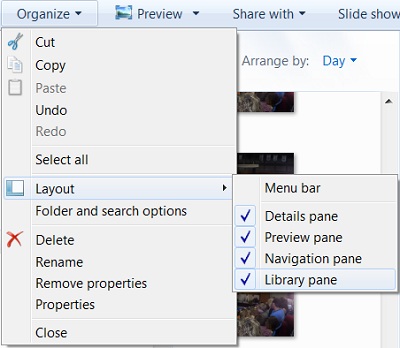 |
To search for pictures by the tags you have given them, do the following
If you have high speed internet, you can watch the video on Searching for pictures by their tags. If you have dial-up, I recommend skipping the video and click here to follow the steps
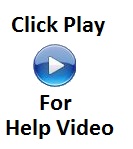 |
-
Click the Orb
|
|
-
Click Pictures
|
|
-
Type in the name of the tag in the search window
|
|
-
Press Enter
|
|
To arrange your pictures by their tags, do the following
If you have high speed internet, you can watch the video on Arranging pictures by their tags. If you have dial-up, I recommend skipping the video and click here to follow the steps
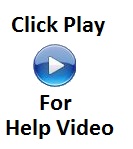 |
-
Click the Orb
|
|
-
Click Pictures
|
|
-
Click the down arrow next to Arrange by and click on Tag
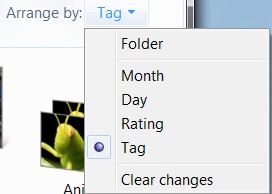 |
