Download Malwarebytes
- Open Internet Explorer
- Type http://www.malwarebytes.org in the address bar and press Enter (You may get re-routed to another site. That is OK)
 |
- Decide if you want the free version or the Purchased version (There is a free version at the time of this page creation. For instructions we are using the free version). Click "Download free version"
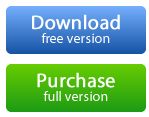 |
- Click Download Now (The size of the download may change)
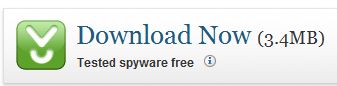 |
- Click the bar that says To help protect your security, Internet Explorer blocked this site from downloading files to your computer. Click here for options...
|
|
- Click Download file...
 |
- Window pops up and asks if you want to Run or Save with information about the file
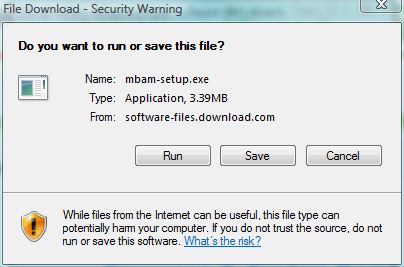 |
- Click Save
|
|
- Choose where you want to save the file and click Save
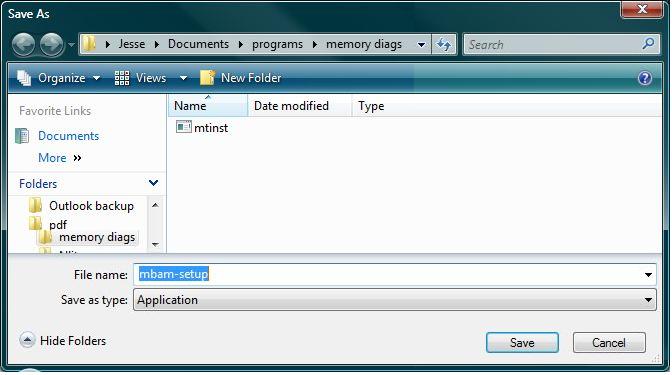 |
- You will get a message that the download is complete
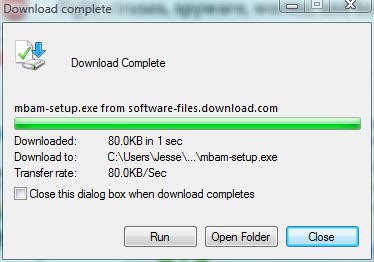 |
- Remember where you saved it
- Click here for instructions on installing Malwarebytes
If your system is infected real bad, it may not let you download the file. If that is the case, you will need to go to another computer and download it there. Don't put it on a flash drive. Burn it to a CD. You will probably have to run the file in Safemode. Safemode will not let you use a flash drive but you can use a CD-ROM.
NOTE: When you install the free version of Malwarebytes, it doesn't automatically update. Only the paid version automatically updates itself. You do not have to install the paid version. When you have the free version, you will see a pop up periodically for you to update the software. You are not obligated to update or buy the software. There is no issue with that. If you do not want to see the pop ups, you will either have to buy the full version or uninstall the software.
Malwarebytes is now available for the Android phone. For more information on Malwarebytes for the phone, click here. You can get the app at Google play and Amazon appstore for Android.
