Expression Layout
Information on different sections of Expression.
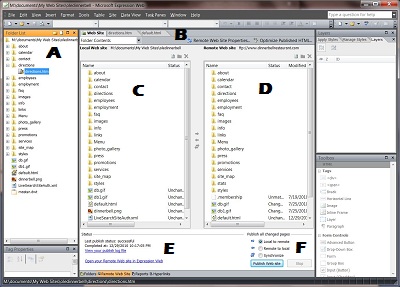 |
Folder List
Look at Section A in the picture on top of page
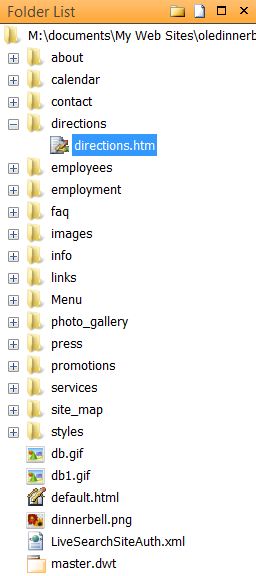 |
Gives you the list of files that you have created. You can open, rename, delete and other tasks on the files from here.
There are icons that you can use.
To the top right is icons to create folders, pages, minimize and close
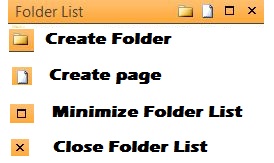 |
-
Create Folder - Allows you to create folders under your root directory
-
Create pages - Allows you to create a webpage under the folder you have highlighted
-
Minimize - allows you to minimize the folder list
-
Close - allows you to close Folder list
Pages
Look at Section B in the picture on top of page
|
|
Shows you the pages that is open and allows you to select the one you want to look at
Websites
Look at Section B in the picture on top of page
 |
Shows you the local remote websites
Local website
Look at Section C in the picture on top of page
Local is located on your hard drive. This is where you create pages or update pages.
Remote Website
Look at Section D in the picture on top of page
Remote is your actual website. This is what people see on the website. You upload the files you create or edit to this location.
Status
Look at Section E in the picture on top of page
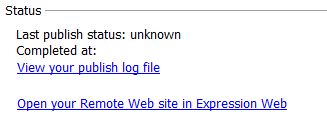 |
This shows the success of the last publishing efforts.
Publish means uploading your files from the Local to the remote website.
Publish
Look at Section F in the picture on top of page
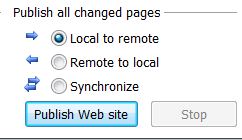 |
This is where you can do one of three items
-
Local to remote - Upload the files you have edited on your Local website to the remote website
-
Remote to local - Download from your website to your hard drive
-
Synchronize - Allows you to make both versions match
Majority of the time if not all the time, you will use the Local to remote
