Setting up Outlook 2007 to work with Comcast
To setup Outlook to use email with Comcast, do the following
-
Click Tools
|
|
-
Click Account Settings
 |
-
Click Change
 |
-
Input the following information
-
Input your User Name
-
Input your E-mail address
-
The Account type is POP3
-
Incoming mail server is mail.comcast.net
-
Outgoing server (SMTP) is smtp.comcast.net
-
Input your User Name
-
Type in your password
-
Click Test Account Settings
-
If test is successful, skip to step 11
-
If test is unsuccessful click More Settings
-
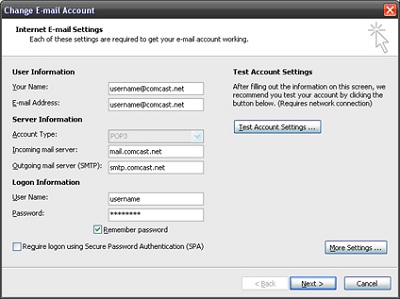 |
-
Verify the following
-
My outgoing server (SMTP) requires authentication is checked
-
Use same settings as my incoming mail server has the dot in it
-
-
Click Advanced
 |
-
Verify the following
-
Incoming server (POP3) is set to 110
-
Outgoing server (SMTP) is set to 587
-
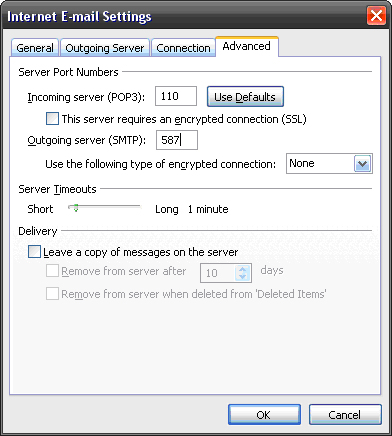 |
-
Click Test Account Settings
-
If it is successful, click Next
-
If it is unsuccessful, repeat above steps
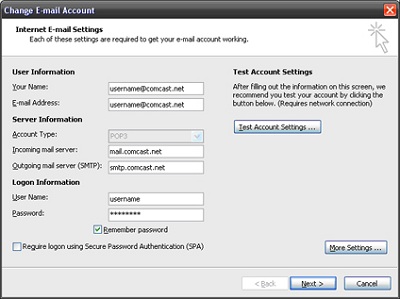 |
-
Click Finish
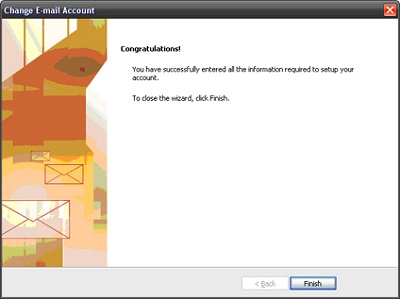 |
If you want to automatically send and receive mail, click here.
