Save Excel File as a PDF
This procedure will work in any version of Excel. The instructions may be different depending on the version but the steps should be similar enough to follow. Note this will work in other office programs such as Word as well.
To create the PDF file, do the following
-
Open the Excel file that you want to convert to PDF
-
Click File
 |
-
Click Save As
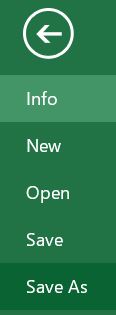 |
-
Choose the location you want to save the file
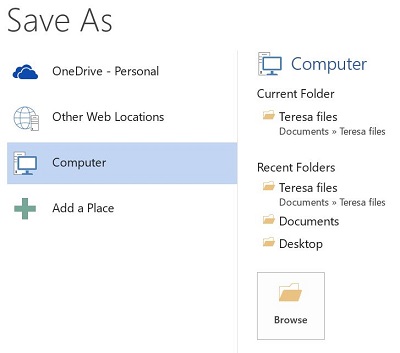 |
-
Give the file a name
|
|
-
It will default to Excel 97-2003 Workbook (*.xls) (or similiar depending on the version)
|
|
-
Click Save so you will have a Excel file version of the file in case you want to edit the file later (if you only save it as a PDF file, you cannot edit the PDF later unless you have specific software that will let you. Most people do not have that software. If you save the fileas a excel file and then as a pdf, you can modify the excel file and make changes)
-
Repeat steps 2 through 6
-
Click on the drop down on Save as type: and select PDF (*.pdf)
 |
-
Click Save
|
|
-
Once the file is saved as a PDF file, it should open a preview of the PDF file (depending on your settings)
-
When the PDF opens, it may open in a PDF reader or as a website
NOTE: If you have created the PDF file and you want to make changes to the PDF, you can. Just modify the Excel file and save it as a pdf as per the directions above. If you have the PDF file open when you try to save the changes to the PDF, the procedure will fail. You must close the PDF file before saving the Excel file as a pdf.
