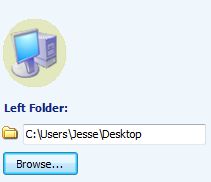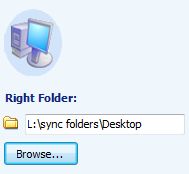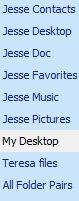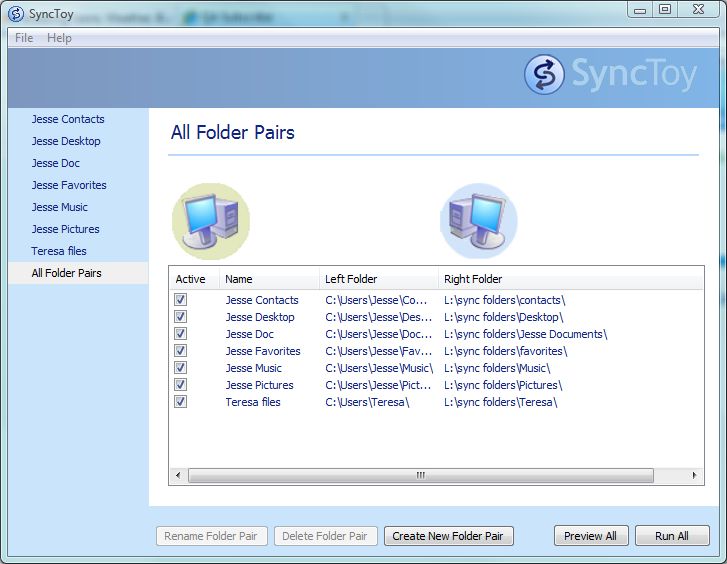Create folders to
sync
To create a folder pair to sync, follow these steps (click
the hyperlink for assistance with that step) for this example
we want to synchronize the desktop under user Jesse on the C drive
to a folder Desktop under sync folders on the drive letter L. The
folder on the right will normally be one that you will create.
- Open SyncToy
- Click Create New Folder pair
- On the left folder Click Browse
- Navigate to the Desktop folder on the C drive for user Jesse
- On the right, click Browse
- Navigate to the desktop folder under sync folders on drive L
(if it doesn't exist, create the folder)
- Click Next
- Choose the option you want of the following three choices
- Synchronize - new and updated files are copied both
ways. Renames and deletes on either side are repeated on the
other.
- Echo - New and updated files are copied left to right.
Renames and deletes on the left are repeated on the right.
- Contribute - New and updated files are copied left to
right. Renames on the left are repeated on the right. No
deletions.
- Click Next
- Give the pair a name. On this example, the name is
My Desktop
- Click Finish
- My Desktop will appear in the choices
- The Choices will be on the left of the program window
For assistance with using Synctoy,
click here
|
|