How to access Privacy Settings
This page is on how to access account settings. Facebook is changing the way things work daily so this may nor may not apply to you. However hopefully it will be close enough to help you.
To access settings do the following
-
On the top right of Facebook by your name, click on the spiked wheel
|
|
-
Click on Privacy Settings
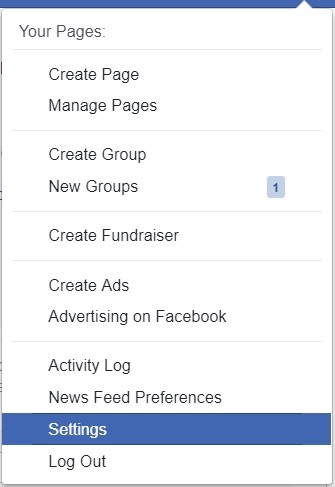 |
|
|
There is three sections see note below
| Who can see my stuff? | Who can see your future posts? | Public | Edit |
| Review all your posts and things you're tagged in | Use Activity Log | ||
| Limit the audience to posts you've shared with friends of friends or public? | Limit Past Posts |
| Who can contact me? | Who can send you friend requests? | Everyone | Edit |
| Whose messages do I want filtered into my Inbox? | Basic Filtering | Edit |
| Who can look me up? | Who can look you up using the email address you provided? | Everyone | Edit |
| Who can look you up using the phone number you provided? | Everyone | Edit | |
| Do you want other search engines to link to your timeline? | Yes | Edit |
Privacy settings are as follows
-
Public
-
Anyone on or off Facebook can see your posts
-
-
Friends
-
Only your friends can see your posts
-
-
Only Me
-
No one can see your post except the owner of the account
-
If you have your privacy set to Friends, then only ones that will see your posts and pictures will be your friends. If a friend on your friends list tries to share a post or a picture from your account to someone that is not on your friend's list, the person will see the following (or similar message depending on what was being shared)
 |
For more information on Attachment unavailable, click here
Facebook keeps changing the features and cannot guarantee this help page will be accurate because of this.
For additional assistance with using Facebook, click here
For additional assistance with using Facebook, click here
