Users tab
nLite
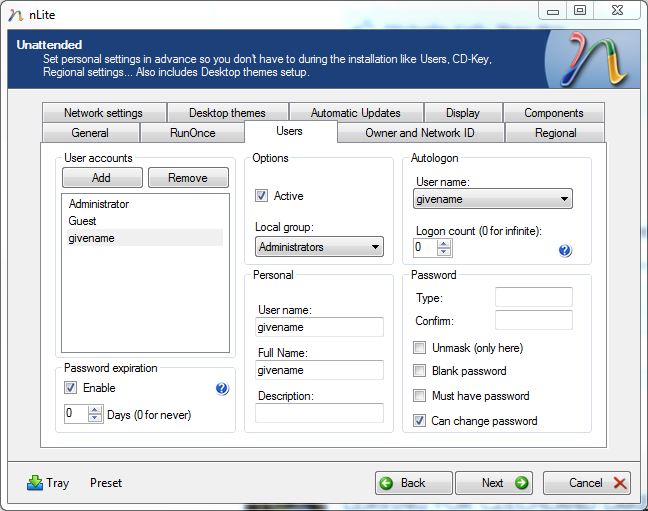 |
User accounts
Here is where you can add or remove users. It will not let you remove the Administrator or Guest but you can remove any others in the list.
Note: if you want the system to automatically log you on when it boots up, only create one user. If you create more than one user, you will have to make changes later in order to make it log in automatically. If you need to do that, download powertools.
Password expiration
If you are not going to use a password and have it auto log in, do not change the days from 0. I would leave the Enable checked however.
Options
Leave it set on Active for Administrator and unchecked for Guest.
User name
If you are creating a user under User accounts, this is where you fill in the information for this.
Note: the username cannot be the same as the computer name.
Autologon
You can designate which user you want the computer to auto log onto. You can also determine how many times you want it to auto logon with. Leave it at 0 if you always want it to auto log on to that account.
Password
If you want the account to have a password. Enter it here. If you want it to auto logon, it can't have a password.
For instructions on how to use nLite, click here.
For questions or issues with nLite, click here
