Cut
Cut Command - Will Remove the item from the location it is at and puts it in memory. (It will stay in memory till you copy or cut something else or if you reboot or shut off the computer) As in the same example with the word Item, this time instead of the word item staying, it will disappear when you cut\
Before you cut
|
|
After you cut
|
|
There is three ways to cut text
First Method
-
Highlight the file you want to cut (for help with highlighting, click the link)
-
Right click on the file and a menu will appear
-
Left click on Cut
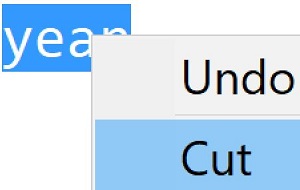 |
Second Method
-
Highlight the file you want to cut (for help with highlighting, click the link)
-
Click on Edit on the menu bar
-
Click on Cut
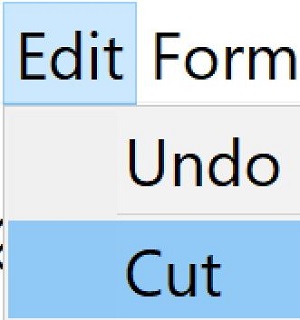 |
Third method
-
Highlight the file you want to cut (for help with highlighting, click the link)
Press the "CTRL" key and keep it pressed
While holding the "CTRL" Key down, press the letter "X" to cut
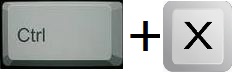 |
Cut all files in a folder from point A to point C do the following
Highlight the first file in the folder you want to cut
Hold the "Shift" key down
While holding the "Shift" key down, click on the last file that you want to cut
All files between point A and point B will be highlighted
Choose one of the methods above to cut the file.
To cut more than one file but not all files (selective file selection)
Highlight the first file in the folder you want to cut
Hold the "CTRL" key down
While holding the "CTRL" key down, click on each file you want to cut
Choose one of the methods above to cut the file
underconstruction
insert content here
