How to create an automatic signature
For assistance with signatures, click the option you need help with
- Create, edit or delete a signature
- How to add a graphic to your signature
- How to make a signature the default signature
To create, edit or delete a signature.
- Open Outlook
- Click on Tools
|
|
- Click on Options
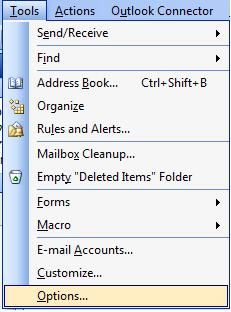 |
- Click on the Tab Mail Format
|
|
- Click on Signatures button
|
|
- Click on Edit, Remove or New button
- Follow the prompts to edit, remove or create a new signature.
To add graphics to your signature do the following
- Select New
|
|
- Give the signature a name and click Next
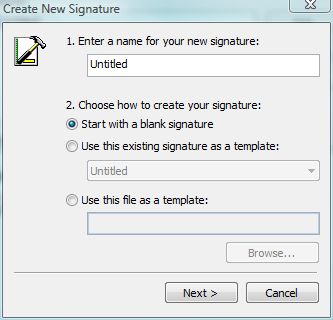 |
- Click on Advanced Edit...
|
|
- Click Yes
 |
- Your default editor such as Word or web design will open
- Add the graphic, make hyperlinks and anything else you want it to have
- Save your work
- When you compose an email, select the signature.
- If you want the signature to be your default, follow the steps below
To set the default signature after one is created
- Open Outlook
- Click on Tools
- Click on Options
- Click on the Tab Mail Format
- Click on the drop down menu for the option you want the default signature on.
