Change Product Key on 64 bit for Office 2003
To change the product key do the following
- Windows XP
- Click Start
|
|
- Click Run
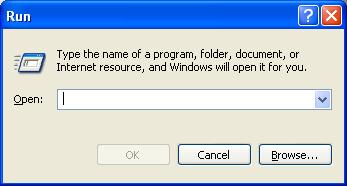 |
- Type REGEDIT
- Click OK
|
|
- Windows Vista
- Click the ORB
|
|
- You will see a HKEY_LOCAL_MACHINE with a plus or an arrow pointing to the right
- Double-click on HKEY_LOCAL_MACHINE till there is a minus or an arrow pointing down next to it
- You will see SOFTWARE with a plus
- Double-click SOFTWARE till there is a minus or an arrow pointing down next to it
- You will see Wow6432Node with a plus
- Double-click Wow6432Node till there is a minus or an arrow pointing down next to it
- You will see Microsoft with a plus
- Double-click Microsoft till there is a minus or an arrow pointing down next to it
- You will see Office with a plus
- Double-click Office till there is a minus or an arrow pointing down next to it
- Highlight 11.0
- Click File
- Click Export
- Choose a location separate from the computer such as a floppy drive, or a flash drive. If you do not have either, then choose a location on the computer and burn the file that you exported to a CD before continuing this procedure.
- you will see 11.0 with a plus or an arrow pointing to the right
- Double-click 11.0 till you see a minus or an arrow pointing down next to it
- You will see Registration with a plus or an arrow pointing to the right
- Double-click Registration till you see a minus or an arrow pointing down
- Highlight DigitalProductID
- Click Edit
- Click Delete
- Say Yes
- Highlight ProductID
- Click Edit
- Click Delete
- Say Yes
- Reboot the computer
When you open an office product, it will ask you for the product key.
