How to run CHKDSK /R
NOTE: This utility only checks the windows files for corruption. It will not look at other program's files. If the problem is with a windows file, CHKDSK /R will fix it. However, if the problem is from a file from another program, it will not fix the issue.
There is times a corrupted file from another program will corrupt a windows file and CHKDSK /R /F appears to have fixed the issue but later the issue returns. To explain this, I am going to use Quicken. Lets say file Quickenset.dll is corrupted. When you opened Quicken, Windows started freezing because it corrupted a Windows file. You run chkdsk /R /F and Windows is no longer freezing. Then when you open Quicken, Windows starts freezing again. The cause of the windows file corruption can be hard to trace. If you ran CHKDSK /R /F and it fixed the issue but you haven't opened Quicken in a month. The system will run fine till then. When you do open Quicken, you may not realize it is Quicken causing the issue.
WARNING:
if the corruption is due to a failing hard drive, running this utility may make the issue worse. If the hard drive is failing, you will need to replace the drive. If you are able to access your files. . . BACK UP YOUR FILES BEFORE RUNNING CHKDSK /R /F. This way if it is a bad hard drive, you will have your files backed up. Then run CHKDSK /R /FNote: Only run Chkdsk /r when you do not need to use the computer. The process can last anywhere from 45 minutes to several hours.
If you want to look at the log for the CHKDSK to see the results, click here
-
Open Command Prompt (Page will open in a separate window)
-
Type CHKDSK /R /F (there is a space between CHKDSK and the / and space between R and /)
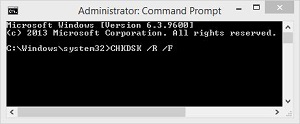 |
-
Press Enter
|
|
-
You will be asked if you want to schedule this volume to be checked the next time the system restarts
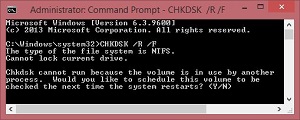 |
-
Press the letter Y
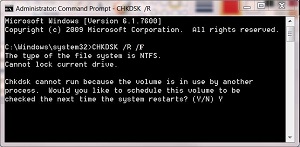 |
-
Press Enter
|
|
-
Reboot the computer
-
The system may or may not ask you for your windows CD. If it does, insert the CD
For more information on the syntax of chkdsk, click here
