How to use Flash Player (32-bit)
Windows 8
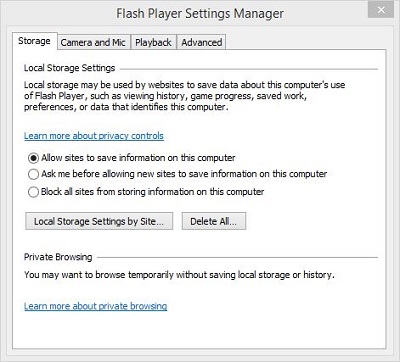 |
-
Storage tab
-
Learn more about privacy controls
-
Allow sites to save information on this computer
-
Ask me before allowing new sites to save information on this computer
-
Block all sites from storing information on this computer
-
Local Storage Settings by site
-
Delete all
-
Learn more about private browsing
-
-
Camera and Mic tab
-
Ask me when a site wants to use the camera or microphone (recommended)
-
Block all sites from using the camera and microphone
-
Camera and Microphone Settings by Site
-
-
Playback tab
-
Learn more about Peer-assisted Networking
-
Ask me when a site wants to use peer-assisted networking
-
Block all sites from using peer-assisted networking
-
Peer-assisted networking Settings by Site
-
-
Advanced tab
-
Browsing Data and Settings
-
Delete all local storage, saved choices, settings, and other data used by content in Flash Player across all browsers on this computer.
-
-
Updates
-
Flash Player can automatically check for updates to help protect your computer. Not updating may leave this computer vulnerable to security threats.
-
Allow Adobe to install updates (recommended)
-
Notify me to install updates
-
Never check for updates (not recommended)
-
Check Now
-
-
Developer Tools
-
Specify trusted locations for developer testing
-
Trusted Location Settings
-
-
Protected Content
-
If you are selling or donating this computer, deauthorize it to prevent Flash Player from playing previously viewed protected content, such as movies or music you may have purchased.
-
Lear more about protected content
-
Deauthorize This Computer
-
-
For instructions on accessing Flash Player (32-bit), click here
