Folder Options use
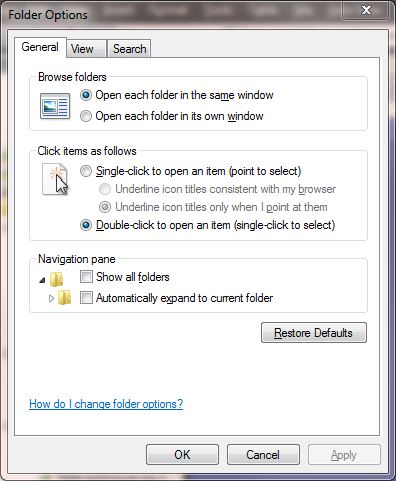 |
There is three tabs
Here is the options for the General tab
-
Browse folders
-
Open each folder in the same windows
-
Open each folder in its own window
-
-
Click items as follows
-
Single-click to open an item (point to select)
-
Underline icon titles consistent with my browser
-
-
Underline icon titles only when I point at them
-
Double-click to open an item (*single-click to select
-
-
Navigation pane
-
Show all folders
-
Automatically expand to current folder
-
Folder views
Allows you to apply settings on one folder to all folders or reset the folders
Advanced Settings
Files and Folders
-
Always show icons, never thumbnails
-
Always show menus
-
Display file icon on thumbnails
-
Display file size information in folder tips
-
Display the full path in the title bar (Classic theme only)
-
Hidden files and folders
-
Don't show hidden files, folders, or drives
-
Show hidden files, folders and drives
-
-
Hide empty drives in the computer folder
-
Hide protected operating system files (Recommended)
-
Launch folder windows in a separate process
-
restore previous folder windows at logon
-
Show drive letters
-
Show encrypted or compressed NTFS files in color
-
Show pop-up description for folder and desktop items
-
Show preview handlers in preview pane
-
Use check boxes to select items
-
Use Sharing Wizard (Recommended)
-
When typing into list view
-
Automatically type into the Search Box
-
Select the typed item in the view
-
Restore Defaults button - restores the defaults
What to search
-
In indexed locations, search file names and contents. In non-indexed locations, search file names only.
-
Always search file names and contents (this might take several minutes)
How to search
-
Include subfolders in search results when searching in the folders
-
Find partial matches
-
Use natural language search
-
Don't use the index when searching in file folders for system files (searches might take longer)
When searching non-indexed locations
-
Include system directories
-
Include compressed files (ZIP, CAB...)
Restore Defaults - restores search defaults.
