Adjust ClearType text
Windows 10
To access do the following
-
Open Fonts
-
Click Adjust ClearType text
|
|
-
If you want Cleartype put check or uncheck it to disable it
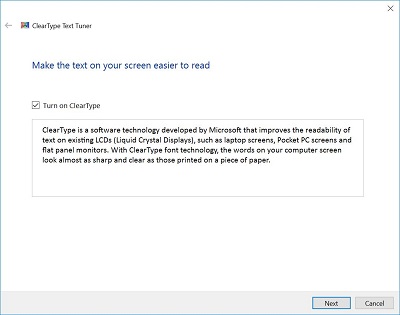 |
-
Click Next
|
|
-
Choose Yes, I want to tune all monitors now or No, only tune the monitor that I select
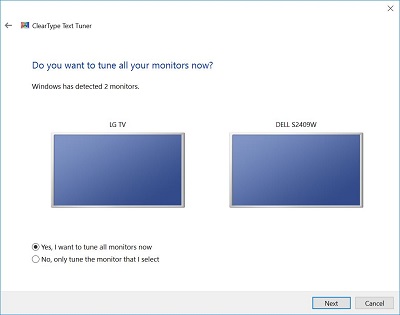 |
-
Click Next
|
|
-
You will be told if the monitor is set to native resolution or not
 |
-
Click Next
|
|
-
Choose the text sample that looks good to you
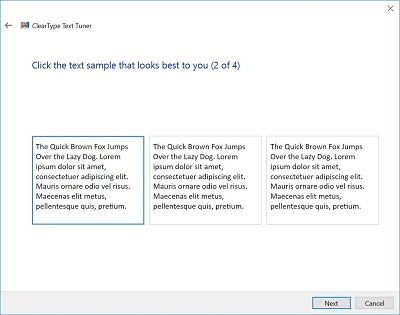 |
-
Click Next
|
|
-
Choose the text sample that looks good to you
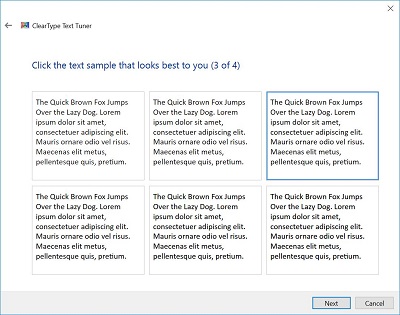 |
-
Click Next
|
|
-
Choose the text sample that looks good to you
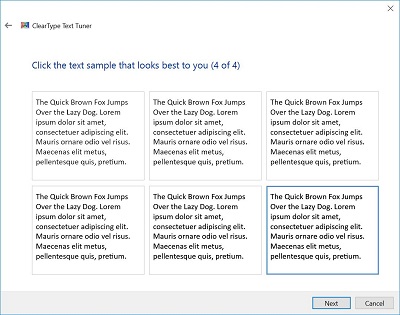 |
-
Click Next
|
|
-
Choose the text sample that looks good to you
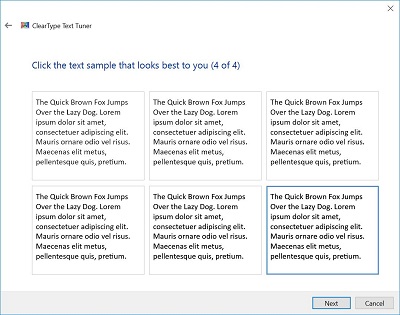 |
-
Click Finish
|
|
