Advanced Sharing settings
Windows 8
To access do the following
-
Click on HomeGroup
-
Click on
|
|
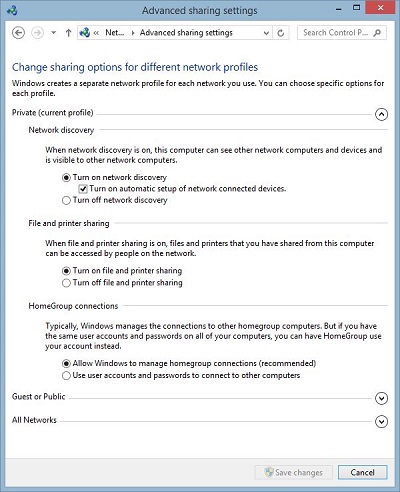 |
Windows creates a separate network profile for each network you use. You can choose specific options for each profile.
-
Private (current profile)
-
When network discovery is n, this computer can see other network computers and devices and is visible to other network computers.
-
Turn on network discovery
-
Turn on automatic setup of network connected devices.,
-
-
Turn off network discovery
-
-
File and printer sharing
-
When file and printer sharing is on, files and printers that you have shared from this computer can be accessed by people on the network.
-
Turn on file and printer sharing
-
Turn off file and printer sharing
-
-
-
HomeGroup connections
-
Typically, Windows managers the connections to other homegroup computers. But if you have the same user accounts and passwords on all of your computers, you can have HomeGroup use your account instead
-
Allow Windows to manage homegroup connections (recommended)
-
Use user accounts and passwords to connect to other computers
-
-
-
-
Guest or Public
-
Network discovery
-
When network discovery is on, this computer can see other network computers and devices and is visible to other network computers
-
Turn on network discovery
-
Turn off network discovery
-
-
-
File and printer sharing
-
When file and printer sharing is on, files and printers that you have shared from this computer can be accessed by people on the network
-
Turn on file and printer sharing
-
Turn off file and printer sharing
-
-
-
-
All Networks
-
Public folder sharing
-
When Public folder sharing is on, people on the network, including homegroup members can access files in the Public folders
-
Turn on sharing so anyone with network access can read and write files in the Public folders
-
Turn off Public folder sharing (people logged on to this computer can still access these folders
-
-
-
Media streaming
-
When media streaming is on, people and devices on the network can access pictures, music and videos on this computer. This computer can also find media on the network.
-
-
File sharing connections
-
Windows uses 128-bit encryption to help protect file sharing connections. Some devices don't support 128-bit encryption and use use 40- or 56-bit encryption
-
Use 128-bit encryption to help protect file sharing connections (recommended)
-
Enable file sharing for devices that use 40- or 56-bit encryption
-
-
-
Password protected sharing
-
When password protected sharing is on, only people who have a user account and password on this computer can access shared files, printers attached to this computer, and the Public folders. To give other people access, you must turn off password protected sharing.
-
Turn on password protected sharing
-
Turn off password protected sharing
-
-
-
