How to access Display in Windows Vista
To access display, follow the instructions below
- Go to Control Panel (This link will open in a different window)
- Double-click on Personalization
 |
There is different categories under Personalization, they are as follows
- Windows Color and Appearance - Fine tune the color and style of your windows.
- Desktop Background - choose from available backgrounds or colors or use one of your own pictures to decorate the desktop.
- Screen Saver - Change your screen saver or adjust when it displays. A screen saver is a picture or animation that covers your screen and appears when your computer is idle for a set period of time.
- Sounds - Change which sounds are heard when you do everything from getting e-mail to emptying your Recycle Bin.
- Mouse Pointers - Pick a different mouse pointer. You can also change how the mouse pointer looks during such activities as clicking and selecting.
- Theme - Change the theme. Themes can change a wide range of visual and auditory elements at one time including the appearance of menus, icons, backgrounds, screen savers, some computer sounds, and mouse pointers.
- Display Settings - Adjust your monitor resolution, which changes the view so more or fewer items fit on the screen. You can also control monitor flicker (refresh rate).
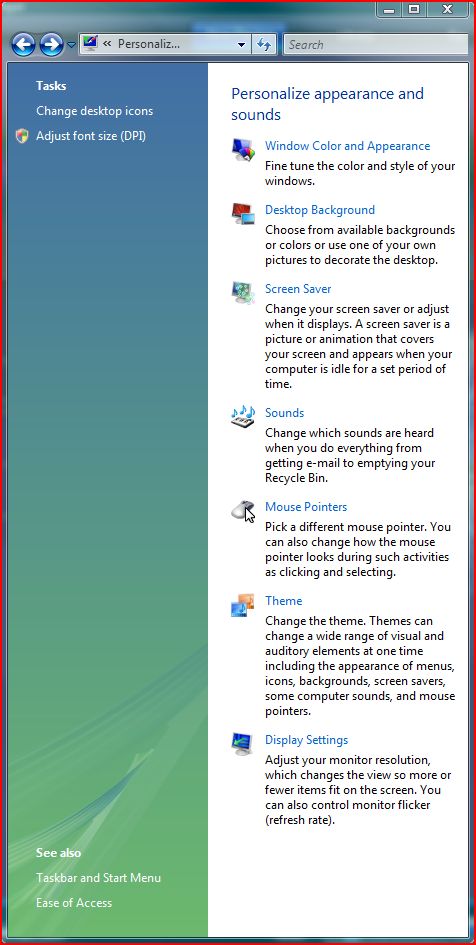 |
If your screen has gotten flipped o rotated, click here to fix it
