Share Folder
Windows 10
To share a folder, do the following
-
Go to Windows Explorer
-
Locate the folder you want to share
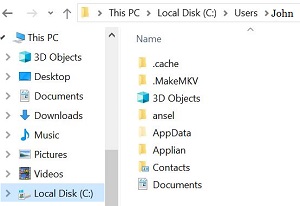 |
-
Right-click the folder
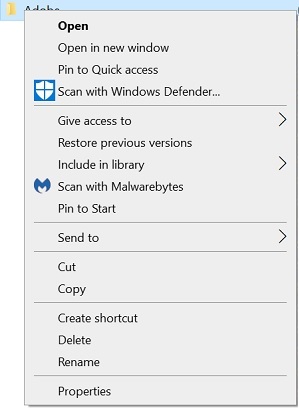 |
-
Point to Share with (click here for important note or scroll to bottom of page)
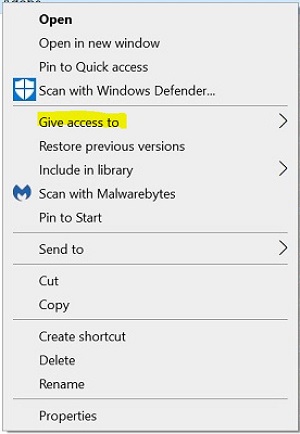 |
-
Select one of four items
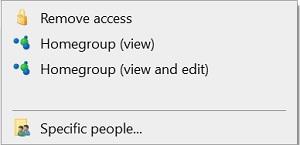 |
-
Nobody
-
Homegroup (Read) - will allow anyone in the network to read but not alter the files on your computer
-
Homegroup (Read/Write) - will allow anyone in the network t read and right the files on your computer
-
Specific people - will allow the people you designate as the ones that can access your files
-
Right-click the folder
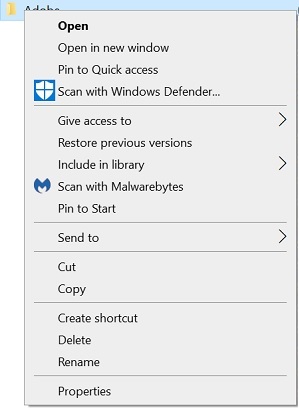 |
-
Click Properties
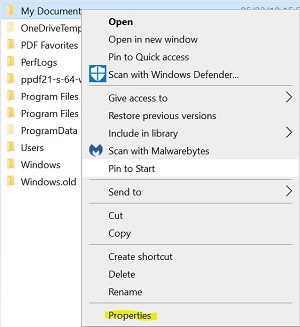 |
-
Click Sharing
|
|
-
Click Advanced Sharing
 |
-
Put a check on Share this folder
 |
-
Click Permissions
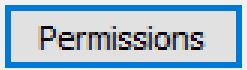 |
-
Set full Control, Change, Read to the setting you want it to have
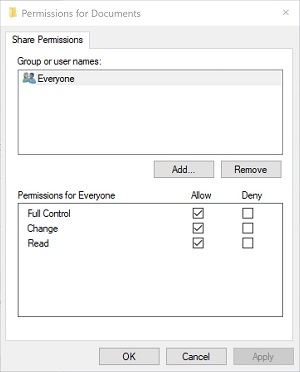 |
-
Click OK (on all windows)
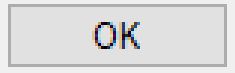 |
Windows did away with the HomeGroup feature but they still have the "share with" feature. This feature may not work any longer or if it does, it may get deactivated. In the meantime, go ahead and set this feature.
