How to use IPCONFIG
- Open a Command Prompt window (Link will open in a separate page)
- Type in "IPCONFIG /ALL"
-
Press Enter
- You will see a list of settings for each adapter you have on the computer. If you have a network card and a wireless card, you will see a list for both of them. The IP address and default gateway will show on the one that you are using.
- Note if you are getting a gateway. If you are getting a gateway, the system is seeing either the router or the cable/DSL modem.
- Note if you are getting an TCP/IP address. If it is blank or all zeros then a setting is not correct or having hardware issue.
- Write down the IP address, physical address, and the Default gateway address.
If you are having an issue with the internet you can try release and renew. Here is how to do that.
- Open a Command Prompt window (Link will open in a separate page)
- Type "IPCONFIG /release"
-
Press Enter
- Type "IPCONFIG /renew" (Sometimes this will error out)
There is too many possible outcomes on the above command to list here. Above is a general guide.
NOTE: Physical address is the MAC address for the network adapter. You may have more than one. If you have a network card and a wireless network card, you will have a physical address for both.
If you need the IP address, Here is how to get the IP address
- Open a Command Prompt window (Link will open in a separate page)
- Press Enter or click on OK
- Type "IPCONFIG" (without the ")
- Press Enter
|
Microsoft
Windows XP [Version 5.1.2600]
(C_ Copyright 1985-2001 Microsoft Corp. C:\Documents and Settings\user\ipconfig Windows IP Configuration Ethernet adapter Local Area Connection: Connection-specific DNS Suffix . : aaa1.aa.aaaaa.net. IP Address . . . . . . . . . . . . . . . .:192.168.3.200 Subnet Mask . . . . . . . . . . . . . . . . . :255.255.255.0 Default Gateway . . . . . . . . . . . . . . :192.168.3.1
|
The 192.168.3.200 is the IP address of the computer you are on
The 255.255.255.0 is the Subnet Mask
The 192.168.3.1 is the Default Gateway. this is the IP address of the router or Modem (if you need to access the router or modem to configure it, this is the address you will enter in Internet Explorer)
The default gateway will always have the last octet (octet 4) as a .1
The default gateway is the address of the router or modem. That is the address you enter in the browser if you want to access the admin page of the router or modem.
The first three octets of the IP address for the computer will always match the first three octets of the gateway address.
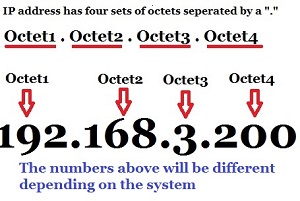 |
