Minimum Password Age
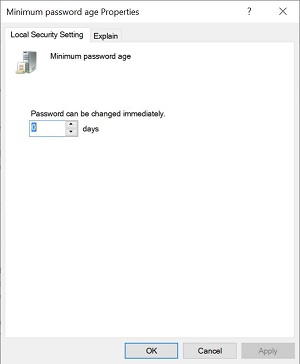 |
Windows 10
To access, do the following
-
Expand Account Policies
|
|
-
Expand Password Policy
|
|
-
Double-click Minimum password age
|
|
Choose the Minimum password age
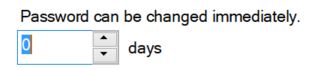 |
Default setting is 0 days
Minimum password age
This security setting determines the period of time (in days) that a
password must be used before the user can change it. You can set a
value between 1 and 998 days, or you can allow changes immediately
by setting the number of days to 0.
The minimum password age must be less than the Maximum password age,
unless the maximum password age is set to 0, indicating that
passwords will never expire. If the maximum password age is set to
0, the minimum password age can be set to any value between 0 and
998.
Configure the minimum password age to be more than 0 if you want
Enforce password history to be effective. Without a minimum password
age, users can cycle through passwords repeatedly until they get to
an old favorite. The default setting does not follow this
recommendation, so that an administrator can specify a password for
a user and then require the user to change the administrator-defined
password when the user logs on. If the password history is set to 0,
the user does not have to choose a new password. For this reason,
Enforce password history is set to 1 by default.
Default:
1 on domain controllers.
0 on stand-alone servers.
Note: By default, member computers follow the configuration of their
domain controllers.
