Audit Account Management
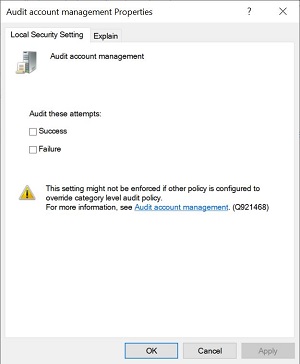 |
Windows 10
To access, do the following
-
Expand Local Policies
|
|
-
Expand Audit Policy
|
|
-
Double-click Audit account Management
|
|
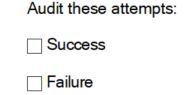 |
Audit account management
This security setting determines whether to audit each event of account management on a computer. Examples of account management events include:
A user account or group is created, changed, or deleted.
A user account is renamed, disabled, or enabled.
A password is set or changed.
If you define this policy setting, you can specify whether to audit successes, audit failures, or not audit the event type at all. Success audits generate an audit entry when any account management event succeeds. Failure audits generate an audit entry when any account management event fails. To set this value to No auditing, in the Properties dialog box for this policy setting, select the Define these policy settings check box and clear the Success and Failure check boxes.
Default values on Client editions:
User Account Management: Success
Computer Account Management: No Auditing
Security Group Management: Success
Distribution Group Management: No Auditing
Application Group Management: No Auditing
Other Account Management Events: No Auditing
Default values on Server editions:
User Account Management: Success
Computer Account Management: Success
Security Group Management: Success
Distribution Group Management: No Auditing
Application Group Management: No Auditing
Other Account Management Events: No Auditing
Important: For more control over auditing policies, use the settings in the Advanced Audit Policy Configuration node. For more information about Advanced Audit Policy Configuration, see https://go.microsoft.com/fwlink/?LinkId=140969.
