Find out the amount of memory and other information
To find out what operating system you have, the amount of memory, or what service pack you have, do the following
Method One
-
Go to Control Panel (This link will open in a different window)
-
Double-click on System
-
The information you need is on the General tab
-
The blue box in Figure 1 shows what operating system is installed
-
The Red box in Figure 1 shows what service pack you have (It will say something like SP1, Service Pack 1, SP2 etc. If you do not see any of those then you do not have a service pack installed)
-
The Green box in Figure 1 shows the amount of memory installed.
-
Click OK
Method Two
-
Click Start
-
Right-click My Computer
-
Click on Properties
-
The information you need is on the General tab
-
The blue box in Figure 1 shows what operating system is installed
-
The Red box in Figure 1 shows what service pack you have (It will say something like SP1, Service Pack 1, SP2 etc. If you do not see any of those then you do not have a service pack installed)
-
The Green box in Figure 1 shows the amount of memory installed.
-
Click OK
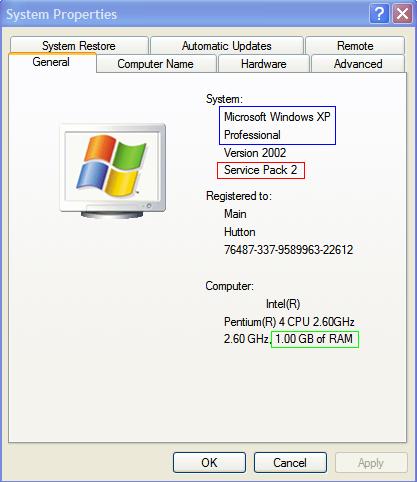 |
Method Three
Boot into the BIOS and the BIOS will show the amount of memory
