Adding text
If you want to add text to a photo or to a project that you are doing, follow these steps
-
Open Paint
-
Click the A in the menu bar in the Tools section
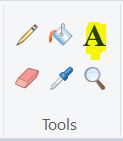 |
-
Click where you want the text to be in the project
-
Choose the font and the size you want to use
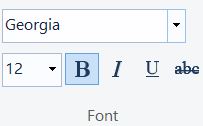 |
-
Choose the colors
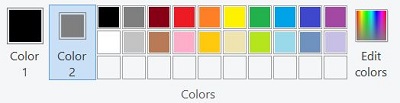 |
-
Color 1 is the text color
-
Click Color 1 and then select the color to set color for Color 1
-
-
Color 2 is the background color
-
Click Color 2 and then select the color to set color for Color 2
-
-
If you want to move the text, put the cursor over the dotted line till you see the four arrows appear
|
|
-
Click the left mouse button
-
While holding down the left mouse button, drag it to the new location
-
You will not be able to drag the text to a new location if you closed out the text tool
-
However, you can use the select tool to select the text you want to move and drag it to the new location
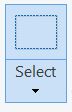 |
