Resize image
Windows 7
Sometimes a picture is too small and needs to be enlarged. However, when you scan a picture into a computer or get the picture by other means, the picture can be extremely large. Larger the picture means the file size will be larger. If you are trying to email the picture, you may have to shrink the size of the picture.
If you want to resize a picture to make it smaller or bigger, follow these steps
-
Open Paint (hyperlink will open in a separate window)
-
Open the picture you want to resize
-
Click Resize
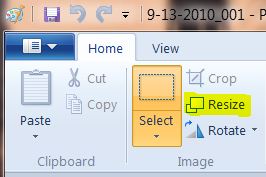 |
-
You can resize using either percentage or by pixels. Change the size to the size you want. (if you make a mistake, you can click the undo button)
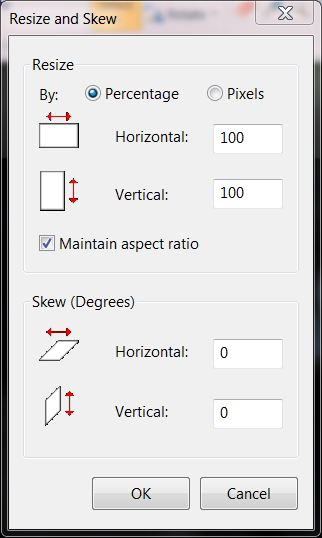 |
-
For this example, we are going to click on Pixels
|
|
-
You will see the original size under Horizontal (we are wanting to change Horizontal. For your situation may be different)
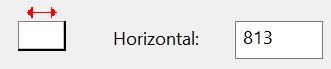 |
-
In this case we want it to be 200, so you change 813 to 200
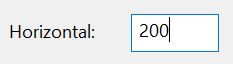 |
-
Click OK
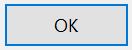 |
-
If you are satisfied with the changes, save the changes. Click here for instructions
For instructions on how to rotate a picture, click here
For instructions on cropping a picture, click here
For instructions on how to undo or redo a step, click here
