Pin to Start
Windows 10
If you use a specific file or program all the time and want easy access to the program, you can place a shortcut on the Start. Then the next time you want to access the program you can just click on the shortcut to open the file or program
For information on the Start, click here
Pin to Start
To pin a program, follow the steps below (I will be using Notepad but you can do it to any program or file)
-
Locate the executable file of the program, such as Notepad by using
-
Right-click the executable and click Pin to Start
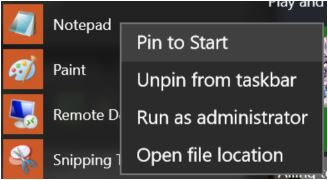 |
Unpin from Start
If you want to remove the program from being on the taskbar, do the following
-
Locate the executable icon of the program, such as Notepad
 |
-
Right-click the icon and click
Unpin from Start
 |
