Easy Connect
Windows 7
Warning!!! When you connect to the person's computer, you will be able to see what they have open. Be sure to inform them that, if they don't want you to see what they have open, they will need to close it before you connect.
Also let them know they can cancel the connection
at anytime. They just close the windows like you would close any
program.
To access and help with Windows Remote Assistance,
click here
Easy Connect is a way to connect two computers that are running
Windows 7 without the need to send an invitation file. The first
time you use Easy Connect, the person requesting assistance receives
a password to give to the person offering assistance. With this
password, the helper can directly connect the two computers. Once a
connection between the two computers has been made using Easy
Connect, contact information is exchanged between the computers. The
next time you want to connect for another Remote Assistance session,
you won't need to exchange a password. You can quickly click the
person's contact name to establish a connection..
-
Click Easy Connect
-
Enter the password the other person gave you
 |
-
Now you can see the other person's desktop.
-
If you want to take control over the person's computer, click Request Control
 |
-
If the person wants to let you have control, he or she will click Yes
-
Also if the person can allow the person to decide to accept User Account Control prompts (if the user doesn't check this, then the user will have to accept or not allow any actions every time the helper does something)
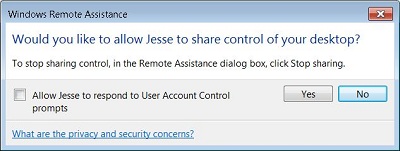 |
