Create Shortcut
Windows 10
To create a shortcut, do the following
-
Go to the location you want to create a shortcut(Desktop, Drive C, etc.)
-
Right-click anywhere on the location
-
Click New
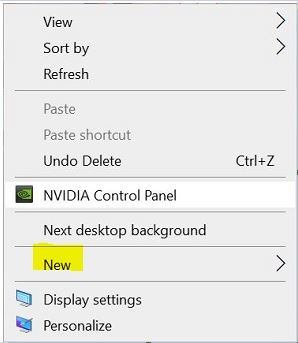 |
-
Click shortcut
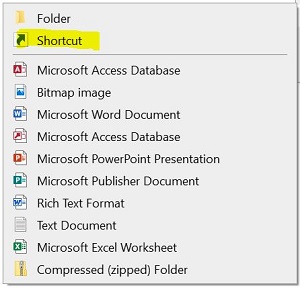 |
-
Type the command for the shortcut or click Browse to find the command
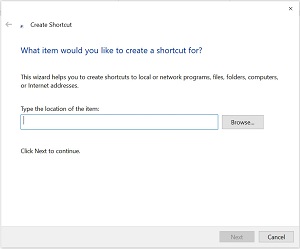 |
If you know the command you want the shortcut to do, you can enter it here. if you do not, then you will need to click Browse and look for the command
Here is a short list of commands you can create a shortcut with. However you can have it do many other programs and actions
| Menu option | Command | Case |
| Shut down | shutdown.exe /s /t 00 | Lower |
| Restart | shutdown.exe /r /t 00 | Lower |
| Log off | shutdown.exe /l | Lower |
| Sleep or Hibernate | rundll32.exe powrprof.dll,SetSuspendState | Mixed |
| Lock | rundll32.exe user32.dll,LockWorkStation | Mixed |
| Switch user | tsdiscon.exe | Lower |
To change the Icon of the shortcut, click here
to change the name of the shortcut, click here
