DISM
If you get a message that it cannot fix all the errors, you will need to do the following
-
Open the Command Prompt window (be sure to select run as administrator)
-
Type Dism /Online /Cleanup-Image /CheckHealth (There is a space before each of the /) and press Enter
 |
-
Type Dism /Online /Cleanup-Image /ScanHealth (There is a space before each of the /) and Press Enter
 |
-
Type Dism /Online /Cleanup-Image /RestoreHealth (There is a space before each of the /) and Press Enter
 |
-
When it is done running, type SFC /scannow and Press Enter
 |
When this is ran, a log is made at C:\Windows \Logs\CBS.log (for SFC) and C:\Windows\Logs\DISM\dism.log (for DISM)
If you get an error, Try the following
-
Open the Command Prompt window (be sure to select run as administrator)
Type Dism /Online /Cleanup-Image /StartComponentCleanup (There is a space before each of the /)
Reboot the computer
Repeat step 4
If you get the message that it cannot find the source, try the following
-
Dism /Online /Cleanup-Image /Restorehealth /Source:wim: (the path to the wim file goes here):1 (In this example the path is g:\sources\install.wim but yours may be a different location. (There is a space between each /))
 |
-
Dism /Online /Cleanup-Image /Restorehealth /Source:wim: (the path to the wim file goes here):1 /limitaccess (In this example the path is g:\sources\install.wim but yours may be a different location. (There is a space between each / and a space between 1 and /limitaccess))
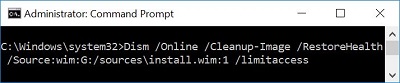 |
If you still cannot get DISM to work, Do the following
-
Access Group Policy
-
Click to expand Administrative Templates
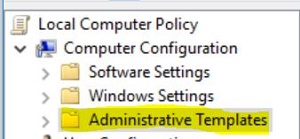 |
-
Click System
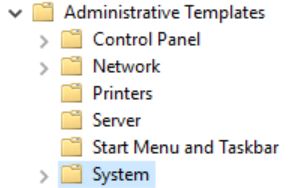 |
-
Click Specify settings for optional component installation and component repair on the right pane
|
|
-
Put the dot in Enabled
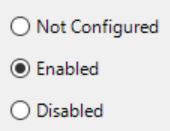 |
-
Put a check on Contact Windows Update directly to download repair content instead of Windows Server update Services (WSUS)
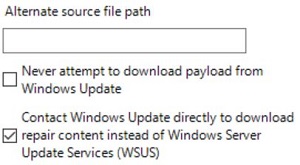 |
-
Click OK
|
|
-
Open the Command Prompt window (be sure to select run as administrator)
-
Type gpupdate /force (there is a space between gpupdate and /)
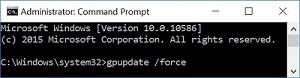 |
-
Press Enter
-
Reboot the computer
-
Try step 4 again
-
If it still does not work, Click here
If you cannot get it to work, try downloading and running Repair.bat, by clicking here
