Save As...
To save the file with a new name or new location, do the following
-
Open Notepad
-
Click File
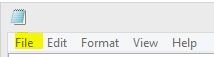 |
-
Click Save as...
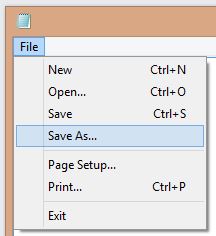 |
-
Navigate to where you want the file to be saved at
-
Choose the file name you want to save it as
-
Choose one of two options
-
Save the file as Text Documents (*.txt)
-
all files (*.*)
-
Use the all files feature if you want it saved under a different format. For example, if you are writing a batch file and you want to name it "Test.bat" you would do the following
-
In the file name box you would give the file name of Test.bat
|
|
-
In the Save as type, you would choose the All files (*.*) option
|
|
-
You would then click Save
|
|
(since you want to give it the different extension of .bat instead of .txt, you have to type in the .bat after Test)
If you want to give a file a name with the default txt file, you leave the Save as type as it is . For example, if you are writing a file that you want it to be the default txt and want to name it list.txt, do the following
-
In the file name box you would give the file name of list
|
|
-
In the Save as type, leave it as the default setting of Text Documents (*.txt)
|
|
-
You would then click Save
|
|
(since you are going to leave the extension of .txt, you do not have to type the .txt at the end of list. The system will automatically tag it with .txt when you save it)
